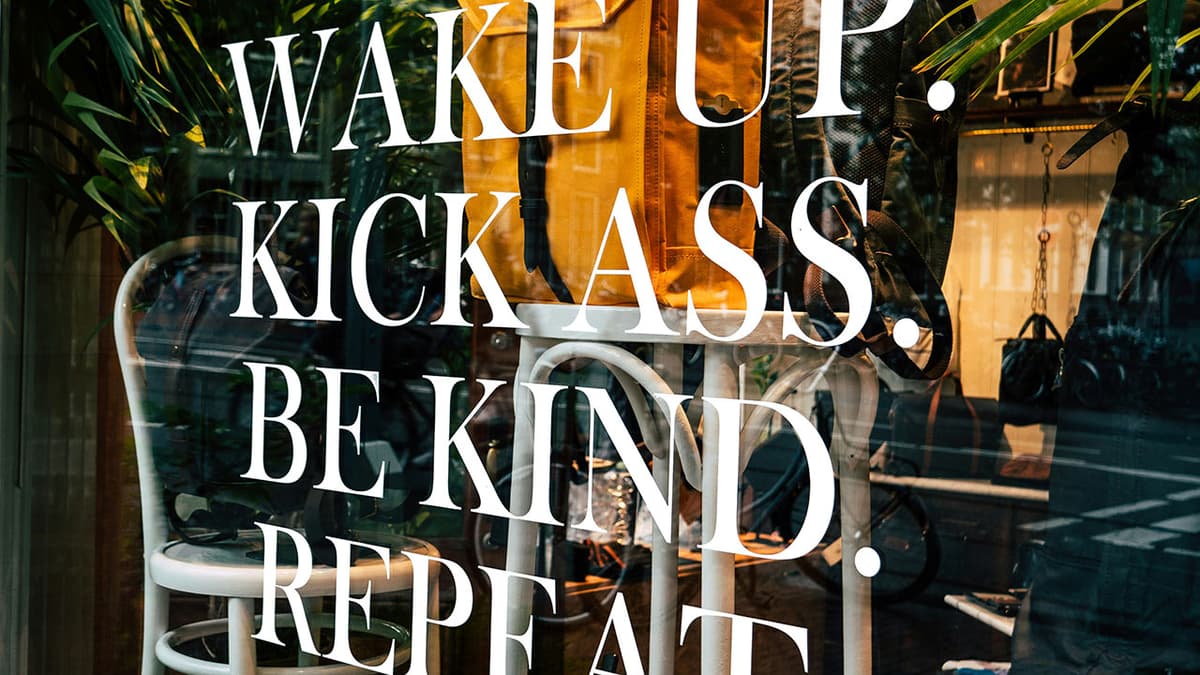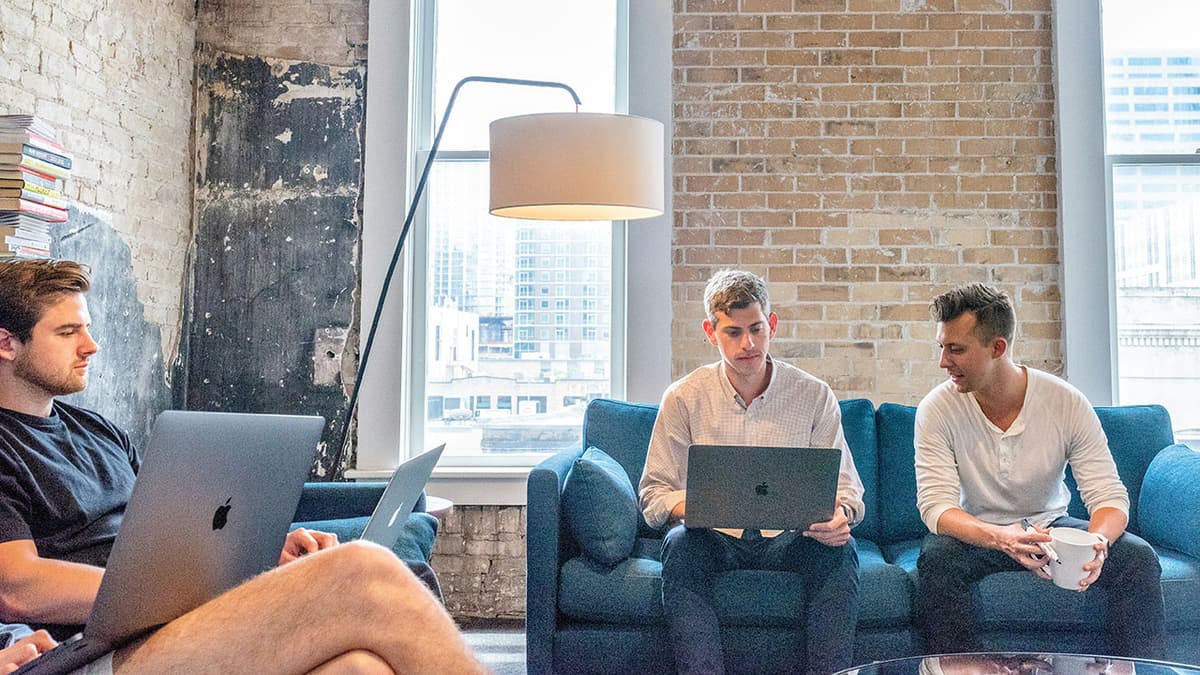How to Create a PayPal Account
Creating a PayPal account allows you to send and receive money online securely. Follow this step-by-step guide to set up a new account for personal or business use.
Step 1: Go to the PayPal Website
Visit the official PayPal website by typing www.paypal.com into your web browser. The homepage will offer options to log in or create a new account.
Step 2: Choose Your Account Type
Select one of two main account types: Personal or Business.
- Personal Account: Choose this for shopping online or sending and receiving money from friends and family.
- Business Account: Select this if you operate a business online. This type has features like multi-user access and subaccounts.
This guide will focus on creating a personal account.
Step 3: Sign Up for a Personal Account
Click the "Sign Up" button for the personal account. Fill in the form with:
- Your legal first and last name
- Your email address (this will be your PayPal login ID)
- A strong password for security
Click "Next" after completing this information.
Step 4: Provide Additional Personal Information
You will need to provide more details, including:
- Your address
- Phone number
- Date of birth
- Nationality
This information helps PayPal verify your identity and secure your account. After filling out the required fields, agree to PayPal's User Agreement and Privacy Policy, then click "Agree and Create Account."
Step 5: Link a Payment Method
To use your PayPal account for transactions, link a payment method, such as a bank account, debit card, or credit card. You can do this during setup or later under the "Wallet" tab.
To link a bank account, provide the account number and routing number. For a card, enter the card number, expiration date, and CVV code.
Step 6: Confirm Your Email Address
PayPal will send a confirmation email to the address you provided. Open the email and click the "Confirm your email" button or link. This step is essential to fully verify your account.
Step 7: Verify Your Linked Payment Method
PayPal may make two small deposits into your bank account or charge a nominal amount to your card. Once you see these transactions (usually within a few days), log back into PayPal and enter the amounts or the code from your card statement to confirm ownership.
Step 8: Start Using PayPal
Your PayPal account is now ready for use. You can send and receive payments, request money, add funds, and view your transaction history.
Some Useful URLs
For further assistance, you can refer to these resources:
- Official PayPal website: PayPal
- PayPal Help Center: Help Center
- PayPal User Agreement: User Agreement
- PayPal Privacy Policy: Privacy Policy
Keep your PayPal login information secure and be cautious of phishing attempts. Always ensure you're on the official PayPal site when entering personal information.
Creating a PayPal account is simple and provides a reliable way to conduct transactions online.