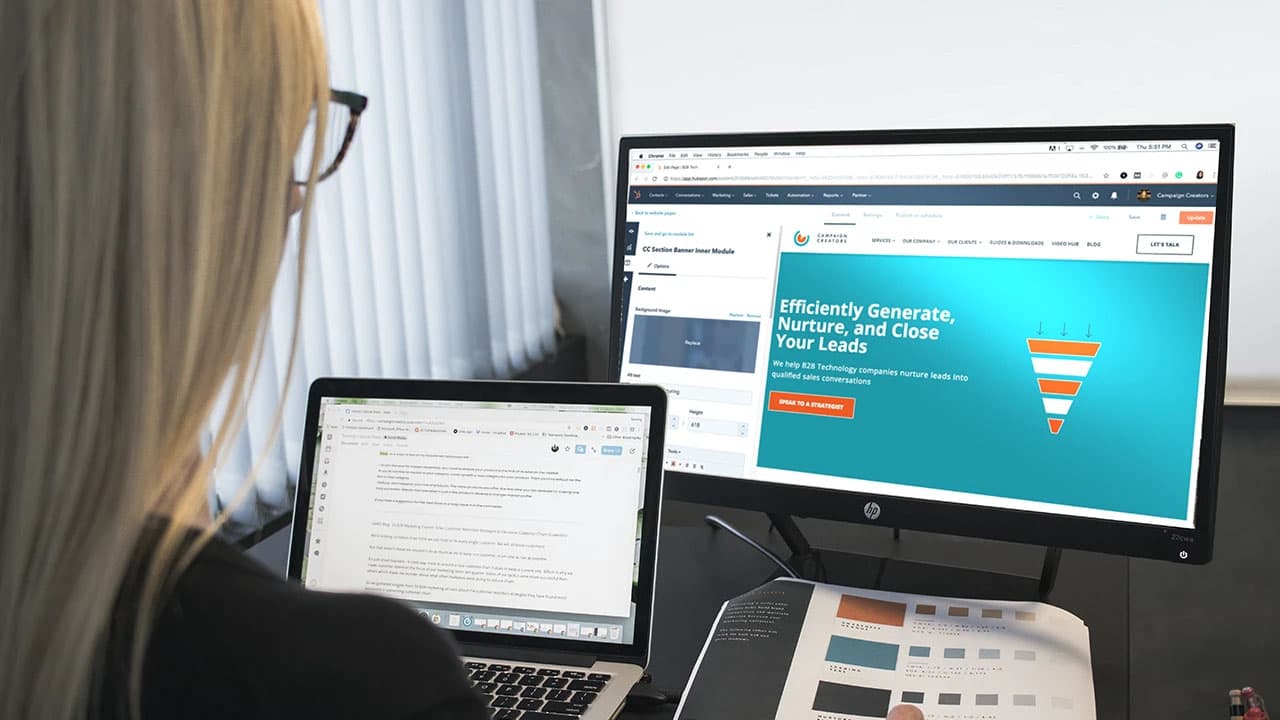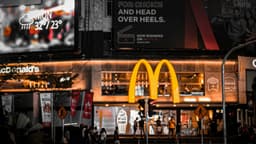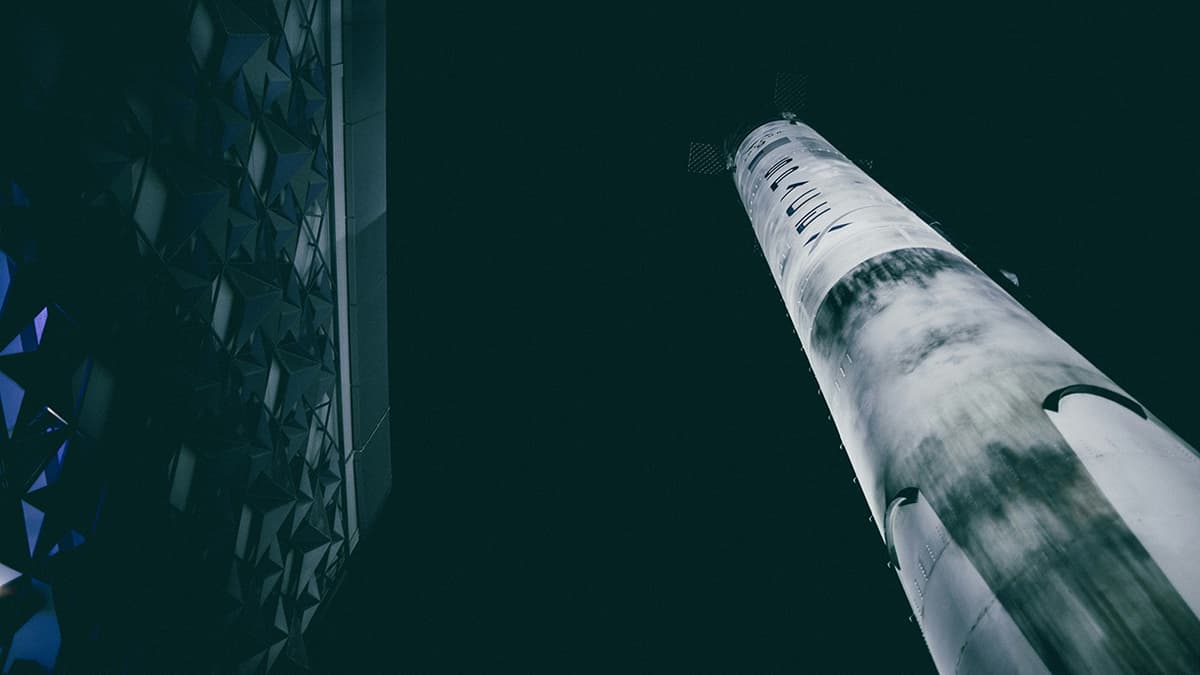How to Create a MyGuava Account
Creating a MyGuava account gives you access to a variety of financial tools and resources. You can manage your budget, invest in stocks, or track your expenses. Follow these steps to set up your new MyGuava account.
Step 1: Visit the MyGuava Website
Open your web browser and enter the MyGuava URL or search for "MyGuava" online. This will direct you to the official MyGuava homepage.
- Official MyGuava URL: myguava.com
Step 2: Navigate to the Sign-Up Page
On the homepage, look for a button or link labeled "Sign Up" or "Create Account." Click this to go to the registration page, where you will start creating your account.
- Sign-Up Page: myguava.com/signup
Step 3: Enter Your Personal Information
Fill in the required personal details on the registration page. This typically includes your:
- First and last name
- Email address
- Phone number (optional)
- Desired username
- Password (and confirm your password)
Use a valid email address. It will be needed for account verification and recovery.
Step 4: Choose a Secure Password
Create a strong password by mixing uppercase and lowercase letters, numbers, and special characters. Ensure your password is unique and not easily guessable. Follow any password requirements provided.
Step 5: Accept the Terms and Conditions
Before finalizing your account, you will need to accept MyGuava’s Terms of Service and Privacy Policy. Read these documents to understand the platform's rules and data handling.
- Terms of Service: myguava.com/terms
- Privacy Policy: myguava.com/privacy
Step 6: Complete the CAPTCHA Challenge
To avoid automated account creation, MyGuava may require a CAPTCHA challenge. Follow the instructions to complete this task, which may involve image selection or typing characters from a distorted image.
Step 7: Verify Your Email Address
After submitting your details, check your email for a verification link or code from MyGuava. Click the link or enter the code on the MyGuava website to confirm your email address.
- If the email is not in your inbox, check your spam or junk folders.
Step 8: Log In to Your New Account
Once your email is verified, return to the MyGuava homepage and click the "Log In" button. Enter the username and password you created. You will have access to your MyGuava account.
- Log-In Page: myguava.com/login
Step 9: Customize Your Profile and Preferences
When logged in, customize your profile and account settings. Consider linking bank accounts, setting budget categories, or personalizing the interface.
Step 10: Begin Exploring MyGuava
With your account activated, you can now explore MyGuava’s features. Manage your finances and access investment advice tailored to your goals.
Creating a MyGuava account is simple. Follow these steps to get started on your path to better financial management. If you have any questions, customer support is available to assist you.
- Customer Support: myguava.com/support