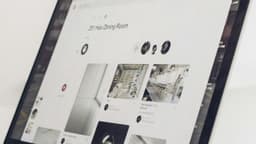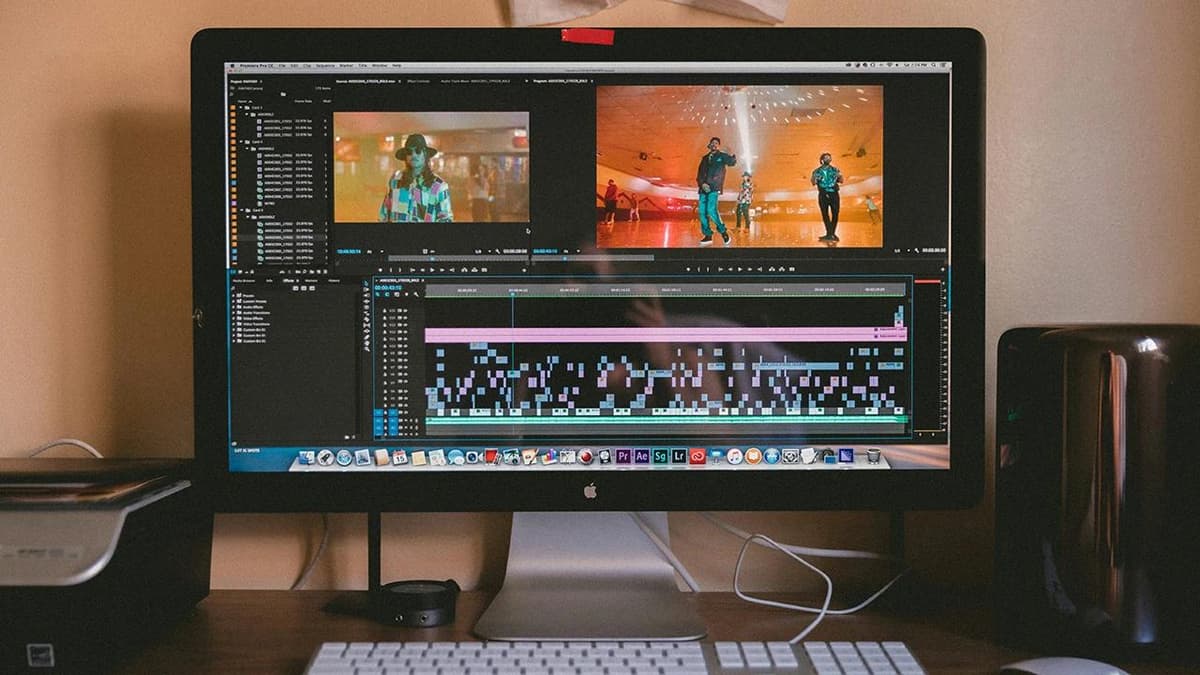Simplifying ACL Creation in AWS S3
Amazon Web Services (AWS) offers a variety of tools and services for businesses worldwide. One key service is Amazon S3, or Simple Storage Service. It is widely used for storing and retrieving data. A critical part of managing your data securely in S3 is setting up Access Control Lists (ACLs). This guide outlines the process of creating ACLs in AWS S3 to help you keep your data secure.
Understanding ACLs
What are ACLs? An Access Control List (ACL) is used to define permissions for objects and buckets in S3. It specifies who can access those objects and the actions they can perform. Think of ACLs as a list that indicates who can access your data.
ACLs in S3 can grant permissions to individual AWS accounts, public users, or authenticated AWS users. Permissions can include actions such as reading or writing to a bucket or an object.
Steps to Create ACL in AWS S3
To create an ACL for your S3 bucket, ensure you have an AWS account with administrative permissions.
Step 1: Log into Your AWS Management Console
Navigate to the AWS Management Console. Enter your login credentials to access the dashboard.
Step 2: Navigate to S3
Once logged in, access the S3 service. Look for S3 under the "Services" menu or use the search bar at the top.
Step 3: Select Your Bucket
In the S3 dashboard, find your buckets. Click on the bucket for which you want to create an ACL. This will open the bucket's details page.
Step 4: Go to Permissions Tab
Within the bucket's details, find the "Permissions" tab. Here you can manage access control settings for your bucket.
Step 5: Edit Bucket ACL
Under the Permissions tab, locate the "Access Control List" or "ACL" section. Click on the "Edit" button.
Step 6: Define Permissions
Now, define permissions:
- Grantee: Choose a specific AWS account, a predefined AWS group, or "Everyone."
- Permissions: Select from "List," "Write," "Read ACL," and "Write ACL" by checking the relevant boxes.
Step 7: Save the Settings
After specifying the grantees and permissions, click the "Save" button. Your ACL settings will now be applied to the bucket.
Step 8: Verify Permissions
Double-check that your permissions are correctly set. Return to the Permissions tab and ensure that the ACL appears as expected.
Granting Public Read Access
Do you want to grant public read access to a bucket or object? This allows anyone on the internet to access your data. Be cautious, as this could expose sensitive information.
- Navigate to your bucket and access the ACL settings.
- Add a grantee for "Everyone."
- Check the "List" permission to allow public read access.
- Save your settings.
Always review your security requirements before allowing public access.
Managing Object Level ACL
In some cases, you may want to set ACLs for individual objects instead of the entire bucket. Follow these steps:
- Navigate to your S3 bucket and find the object.
- Select the object to reach its details page.
- Under the "Permissions" tab, you will see the option to edit the ACL.
- Specify the grantees and permissions as needed, then save the settings.
Creating an Access Control List (ACL) in AWS S3 is a vital step in managing your data securely. By defining who can access your buckets and what actions they can perform, you help ensure your data is protected.
Amazon S3 provides an intuitive interface for setting up and managing ACLs. Use this guide as a reference during the process, and regularly review your permissions to maintain security.
(Edited on September 4, 2024)