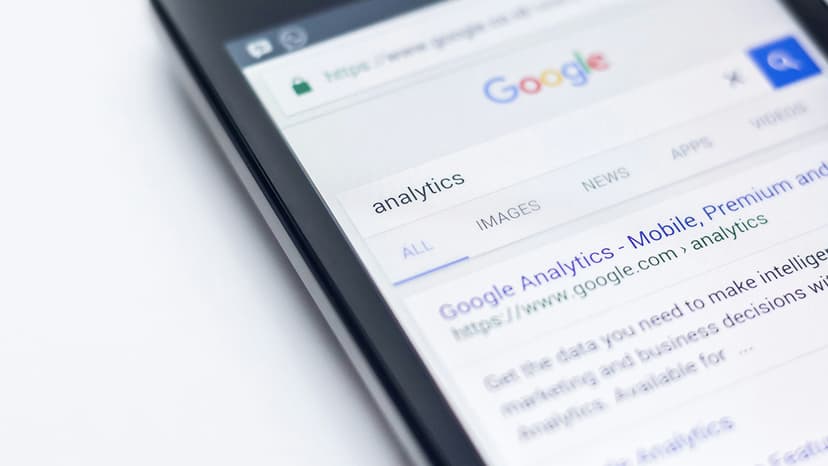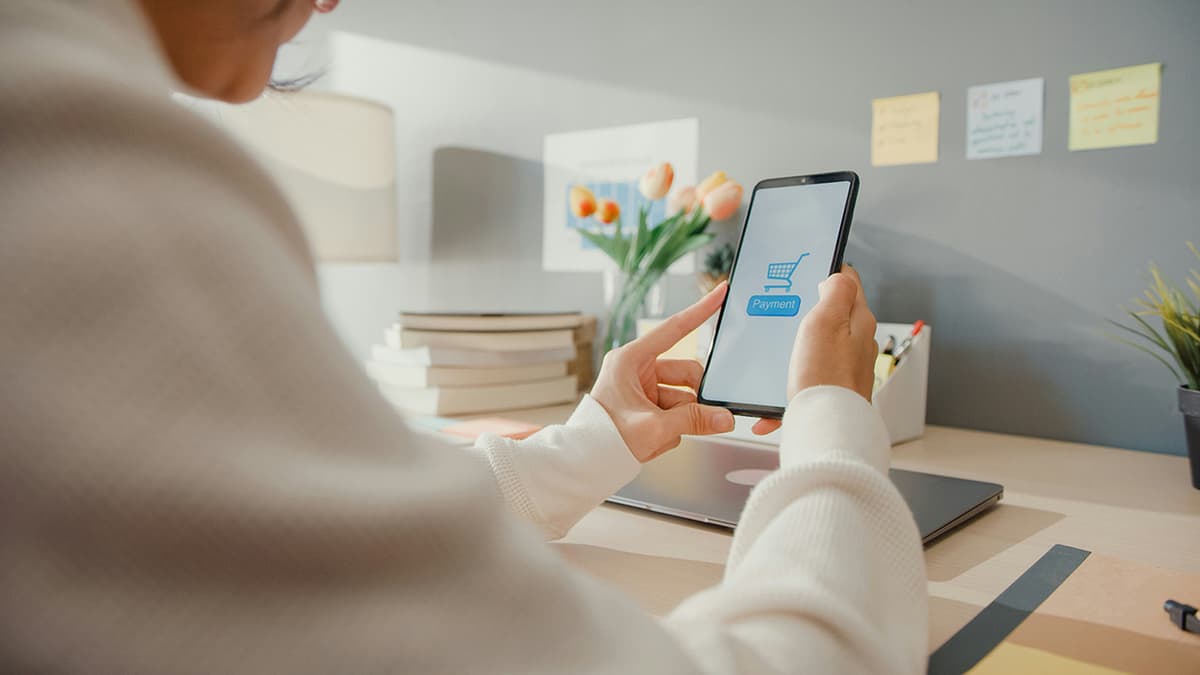How to Create a Group Email in Gmail
Creating a group email in Gmail allows for efficient communication with friends, colleagues, or family. It is an effective way to share information and keep everyone connected.
Start with Gmail Contacts
To begin, you need a Gmail account. If you don’t have one, you can set it up easily.
After creating your account, access Google Contacts. Click the Google Apps icon at the top right corner of your Gmail inbox and select "Contacts" from the menu.
Gather Your Contacts
Before creating a group, ensure all potential members are added to your address book. For each contact, click the plus sign or "Create Contact," then enter their name and email address.
Create Your Group
Follow these steps to group your contacts:
- In Google Contacts, check the boxes next to the names of those you want in your group email.
- Click the label icon above the contact list.
- Select "Create Label" and name your group. Choose a name that resonates with the members, such as "Team Project" or "Family Updates."
- Click "Save" to finish creating your group.
Now you’re ready to send your first group email!
Send Your Group Email
To send your group email, do the following:
- Click the plus sign or "Compose" button to start a new email.
- Type the label name in the "To" field.
- Gmail will display all contacts associated with that label.
- Write your message.
- Click "Send" to share your email with the group.
Tips for Effective Group Emails
Keep these tips in mind for a better group email experience:
- Personalization: Add a personal touch to your emails to connect with recipients.
- Use BCC: To protect email addresses or prevent 'Reply All' responses, use the BCC field.
- Maintain Regularly: Update your Contacts list regularly as group members change.
- Organize with Labels: Use Gmail’s filtering and labeling features to stay organized.
Follow this guide to create a group email in Gmail. These steps will help enhance communication and strengthen connections within your group.