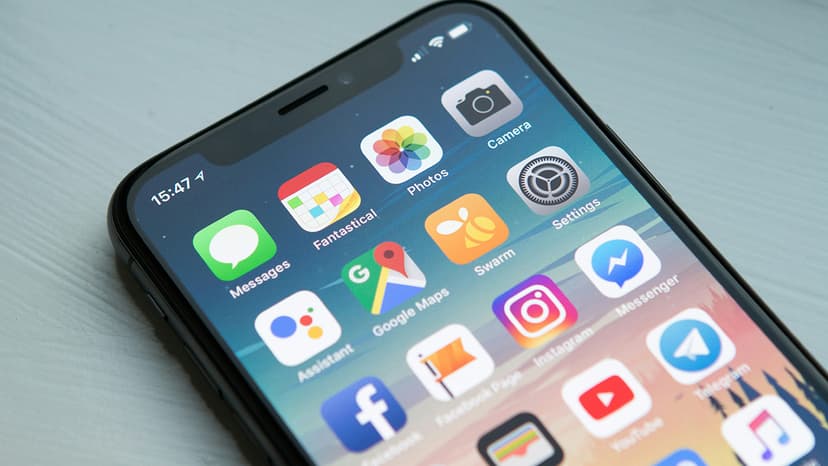How to Copy a Database in MS SQL Server Easily
Are you looking to create a duplicate of a database in MS SQL Server? Whether you need to back up your data, perform testing, or transfer information to another environment, copying a database can be a valuable skill to have. In this article, we will guide you through the steps to successfully duplicate a database in MS SQL Server.
Step 1: Backup the Source Database
The first step in copying a database is to back up the source database. This ensures that you have a complete and consistent snapshot of the database at a specific point in time. To do this, you can use the SQL Server Management Studio (SSMS) GUI or run a backup command in SQL Server query. Here is an example of the backup command:
Sql
Make sure to replace [YourDatabaseName] with the name of your source database and specify the backup path accordingly.
Step 2: Restore the Database Backup
Once the backup is complete, you can restore it to a new database. This process involves creating a new database and restoring the backup file into it. You can use the following SQL command to restore the database backup:
Sql
Replace [NewDatabaseName] with the name you want to give to your new database. Ensure that the backup file path matches the location where you saved the backup file.
Step 3: Modify the Copied Database (if needed)
After restoring the database backup, you may need to make modifications to the copied database. This could include updating connection strings, configuring access permissions, or adjusting settings to suit the new environment. Use SSMS to manage the properties and settings of the copied database.
Step 4: Keep the Copied Database Up to Date
To ensure that the copied database remains consistent with the source database, you should implement a regular backup and restore process. Schedule backups of the source database and restore them to the copied database at intervals that suit your needs. This practice will help in keeping both databases in sync.
Additional Tips and Recommendations
-
Consider using SQL Server Data Tools (SSDT) for managing and deploying database changes. SSDT provides a development environment within Visual Studio to work on your database projects efficiently.
-
Explore SQL Server Linked Servers if you need to interact with data from multiple servers. Linked Servers allow you to access data from one server as if it were linked locally.
-
Document your processes to maintain a reference for database copies and backups. Keeping track of the steps taken and any configurations made will be beneficial in the long run.
By following these simple steps and recommendations, you can easily copy a database in MS SQL Server, allowing you to leverage your data effectively across various scenarios. Remember to always back up your databases regularly and practice caution when making changes to critical data.