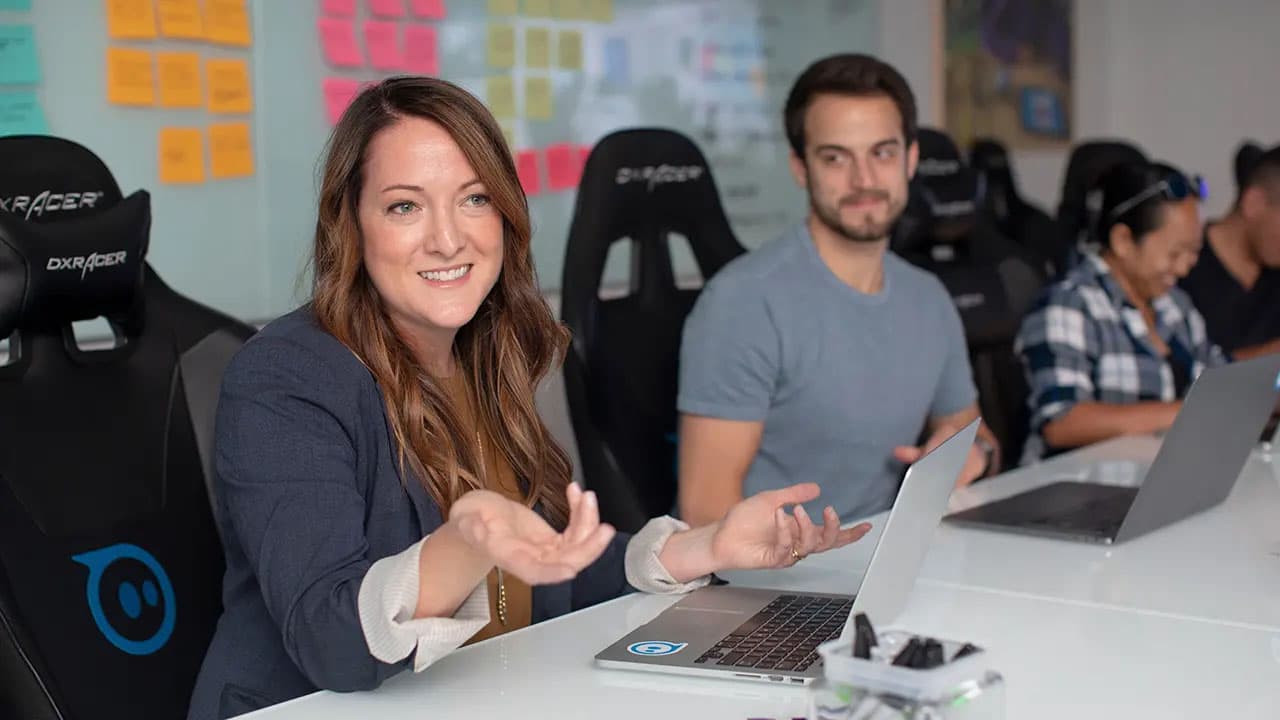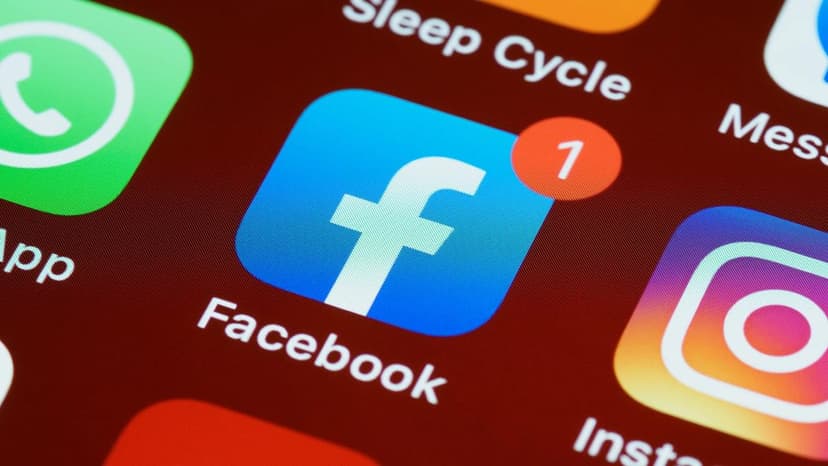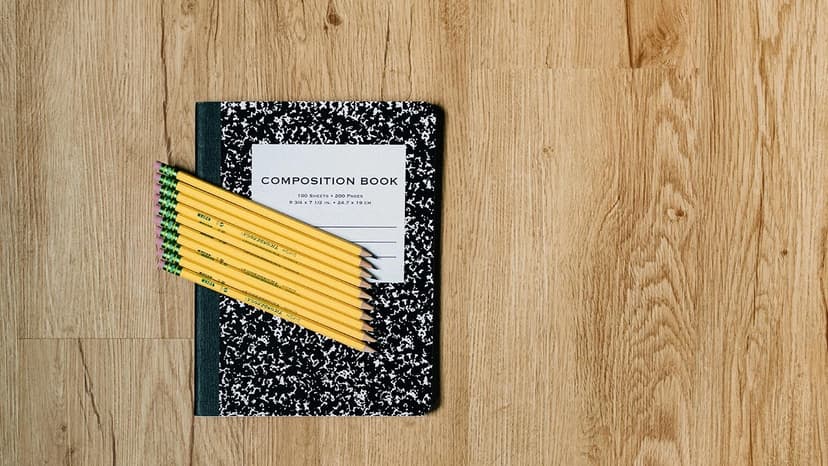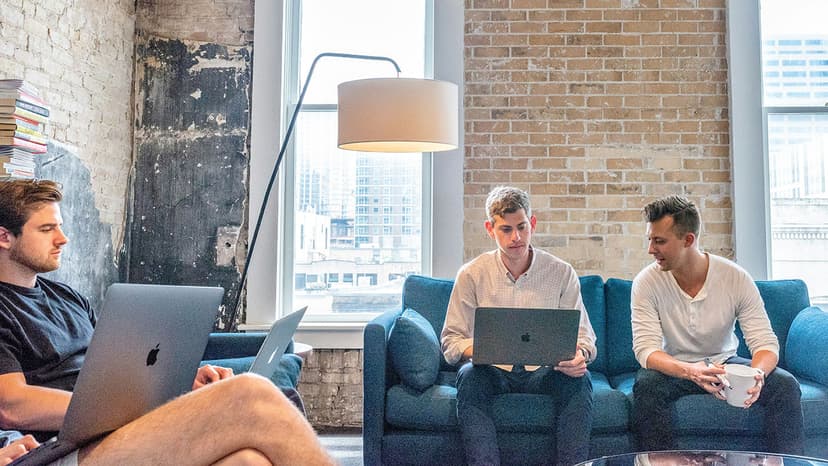How to Convert PDF to Word
PDF files are commonly used for sharing documents. Sometimes, editing the content in a PDF in a word processor like Microsoft Word is necessary. Converting a PDF to Word makes it easy to modify text, formatting, and layout. This article describes different methods to convert PDF to Word.
Method 1: Using Online Conversion Tools
What is the easiest way to convert a PDF to Word? Online conversion tools offer a simple solution. Here's how to use them:
- Search for "PDF to Word online converter" in a search engine.
- Select a reliable online tool from the results. Popular options include Smallpdf, PDF to DOC, and ILovePDF.
- Go to the chosen website and click "Upload" or "Choose File" to select the PDF.
- Click "Convert" to start the conversion process.
- Download the converted Word document once complete.
Be cautious when using online tools, as you will be uploading your documents to a third-party server.
Method 2: Using Adobe Acrobat
Do you have Adobe Acrobat? You can convert PDF to Word with this application. Follow these steps:
- Open Adobe Acrobat on your computer.
- Click on "File" and select "Open" to choose your PDF file.
- Click on the "Export PDF" tool on the right pane.
- Select "Microsoft Word" as the export format.
- Adjust any settings and click "Export."
- Name the document and choose a location to save it, then click "Save."
Adobe Acrobat helps in preserving formatting and accurately converting complex PDF files.
Method 3: Using Microsoft Word
Is Microsoft Word installed on your computer? You can convert a PDF file directly using this application:
- Open Microsoft Word.
- Select "File" and click on "Open."
- Choose the PDF file from your file explorer.
- A prompt will appear asking whether to convert the PDF to an editable document. Click "OK."
- After conversion, the PDF opens in Word, which you can edit and save.
Microsoft Word’s conversion feature is convenient, but quality may vary with complex PDFs.
Method 4: Using Third-Party Software
What if you want more control over the conversion? Third-party software specializes in PDF to Word conversion. Some recommended options include Nitro Pro, WPS PDF to Word Converter, and UniPDF. Here’s a general guide:
- Download and install your chosen PDF to Word conversion software.
- Open the software and select the option to convert PDF to Word.
- Choose your PDF file.
- Select your desired settings and click "Convert" or "Start."
- Save the converted Word document to your preferred location.
Ensure the software you choose is reputable to avoid security risks.
Converting PDF to Word enables easy editing of documents. You can use online conversion tools, Adobe Acrobat, Microsoft Word, or third-party software. Choose a method based on your preferences, the complexity of the PDF, and desired output quality. These methods will help you convert PDF files to Word efficiently.