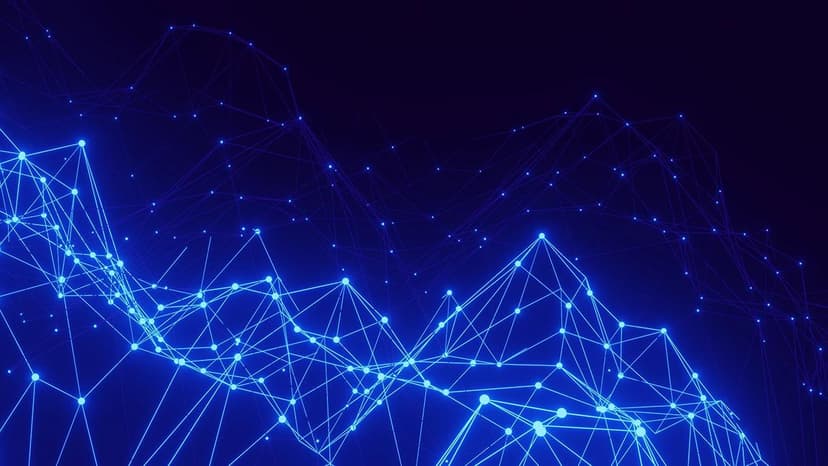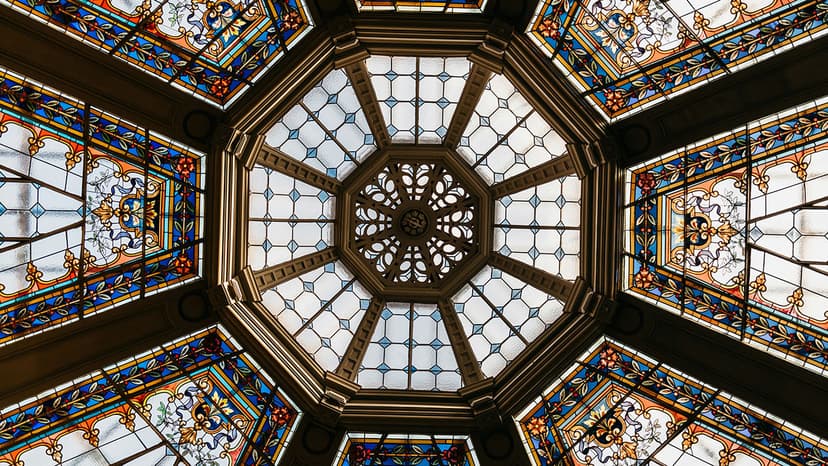How to Check the Version of TensorFlow in Jupyter Notebook
Do you often find yourself wondering how to check the version of TensorFlow in your Jupyter Notebook environment? Whether you are a beginner or a seasoned TensorFlow user, knowing the version you are working with is crucial for troubleshooting issues, ensuring compatibility with dependencies, and staying up-to-date with the latest features.
Why Version Checking Matters
Before we dive into how to check the TensorFlow version in Jupyter Notebook, let's first understand why keeping track of the version is important. TensorFlow, as with any software library, undergoes regular updates and improvements. New features are introduced, bugs are fixed, and performance enhancements are made in each release.
By knowing the version of TensorFlow you are using, you can ensure that your code runs smoothly and takes advantage of the latest advancements. It also allows you to leverage recent updates that could potentially simplify your workflow or enhance the performance of your machine learning models.
Checking the TensorFlow Version in Jupyter Notebook
Here are a few simple ways to check the version of TensorFlow within your Jupyter Notebook environment:
Method 1: Using tensorflow Module
You can easily check the TensorFlow version by importing the tensorflow module and printing out the version attribute. Run the following code snippet in a Jupyter Notebook cell:
Python
This will output the version of the TensorFlow library that is currently installed in your environment.
Method 2: Using !pip Command
Another way to verify the TensorFlow version is by executing a shell command within a Jupyter Notebook cell. Simply prepend the pip command with an exclamation mark to run it in the shell instead of Python. Execute the following command:
Python
This command will display the version of the TensorFlow package installed in your environment.
Method 3: Using sys Module
You can also utilize the sys module to check the TensorFlow version. Import the sys module and access the path attribute to identify the location of the TensorFlow package. Here is how you can do it:
Python
Navigate through the returned paths to locate the directory containing the installed TensorFlow package and verify its version.
Keeping TensorFlow Up-to-Date
It is essential to keep your TensorFlow installation up-to-date to benefit from the latest improvements and patches. You can upgrade TensorFlow to the latest version using the following pip command:
Python
By running this command in a Jupyter Notebook cell, you ensure that you have the most recent version of TensorFlow installed on your system.
Checking the version of TensorFlow in your Jupyter Notebook environment is a straightforward process that can provide valuable insights into your development workflow. By staying informed about the version you are using and keeping your installation up-to-date, you can make the most of the powerful features and enhancements that TensorFlow offers.
Next time you find yourself wondering about the version of TensorFlow you are working with, remember these simple methods to quickly check and update your installation. Stay updated, stay informed, and let your machine learning projects flourish with the latest TensorFlow innovations.