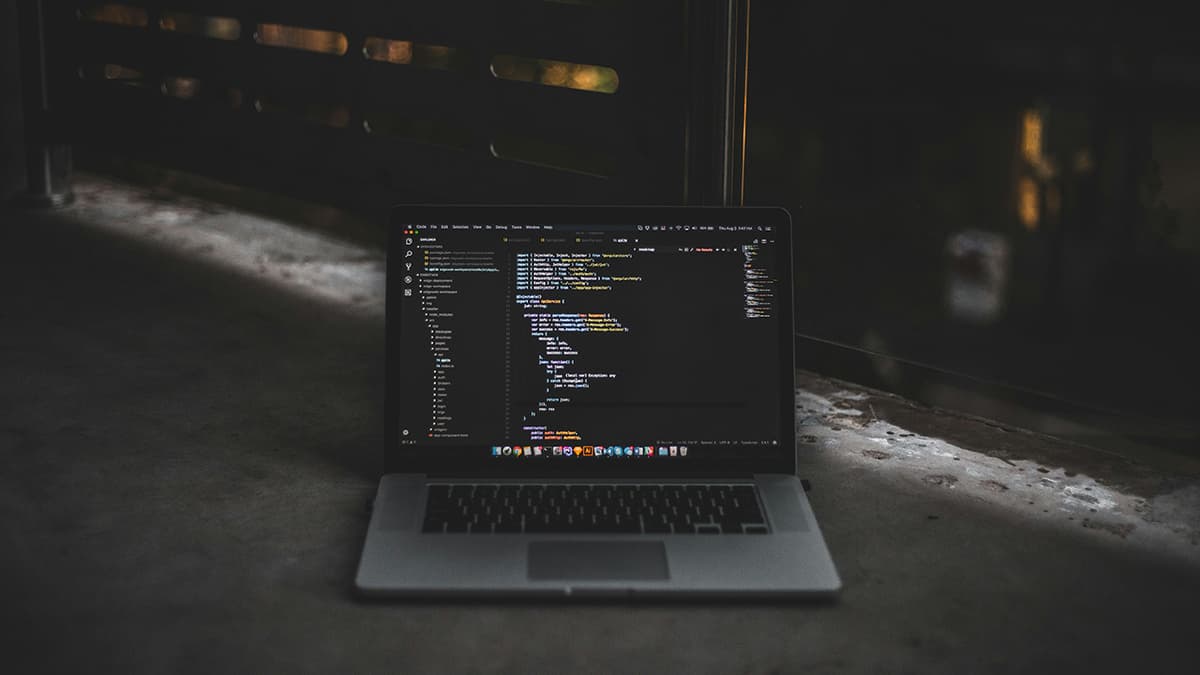How to Change Collation for All Tables and Columns in SQL Server?
Changing collation for all tables and columns in SQL Server is a common task especially when dealing with databases that use different collations. Collation refers to the set of rules that determine how data is sorted and compared in a database. When you need to standardize the collation across all tables and columns in SQL Server, it requires thorough steps to ensure a smooth transition. Here are the steps to change collation for all tables and columns in SQL Server.
Step 1: Check the Current Collation
Before making any changes to the collation, it's important to know the current collation settings of your database. You can check the collation of a specific database by executing the following SQL query:
SqlSELECT DATABASEPROPERTYEX('YourDatabaseName', 'Collation') AS 'Database Collation';
This query will provide you with the current collation setting of the specified database. Make a note of this information before proceeding to the next steps.
Step 2: Generate Script to Alter Collation
In order to change the collation for all tables and columns in SQL Server, you need to generate a script that will automatically update the collation. One way to accomplish this is by using a script like the one below:
SqlUSE YourDatabaseName; DECLARE @sql NVARCHAR(MAX) = N''; SELECT @sql += 'ALTER TABLE ' + TABLE_SCHEMA + '.' + TABLE_NAME + ' ALTER COLUMN ' + COLUMN_NAME + ' ' + DATA_TYPE + CASE WHEN DATA_TYPE IN ('text', 'ntext', 'char', 'varchar', 'nchar', 'nvarchar') THEN '(' + CASE WHEN CHARACTER_MAXIMUM_LENGTH = -1 THEN 'MAX' ELSE CAST(CHARACTER_MAXIMUM_LENGTH AS NVARCHAR(10)) END + ')' ELSE '' END + ' COLLATE NewCollationName;' FROM INFORMATION_SCHEMA.COLUMNS WHERE COLLATION_NAME != 'NewCollationName'; EXEC sp_executesql @sql;
Replace 'YourDatabaseName' with the name of your database and 'NewCollationName' with the desired collation you want to change to. This script will generate ALTER TABLE statements for each column that needs to be updated with the new collation.
Step 3: Execute the Script
After generating the script to alter collation for all tables and columns, execute it in SQL Server Management Studio or any query tool that supports SQL Server. Ensure that you have backed up your database before running the script to avoid any data loss.
Step 4: Verify the Changes
Once the script has been executed successfully, you should verify that the collation has been updated for all tables and columns in the database. You can check this by running the following query:
SqlSELECT TABLE_SCHEMA, TABLE_NAME, COLUMN_NAME, COLLATION_NAME FROM INFORMATION_SCHEMA.COLUMNS WHERE TABLE_CATALOG = 'YourDatabaseName';
This query will display the schema, table name, column name, and collation information for each column in your database. Verify that the collation has been changed to the desired collation across all tables and columns.
Additional Tips
- Changing collation for all tables and columns in SQL Server can be a time-consuming process, so make sure to plan accordingly.
- Always backup your database before making any significant changes to collation settings to guard against any unexpected issues.
- If you encounter any errors during the process, refer to the official Microsoft documentation for troubleshooting steps here.
By following these steps, you can successfully change the collation for all tables and columns in SQL Server, ensuring consistency and compatibility across your database environment. Remember to proceed with caution and always test changes in a controlled environment before applying them to production databases.