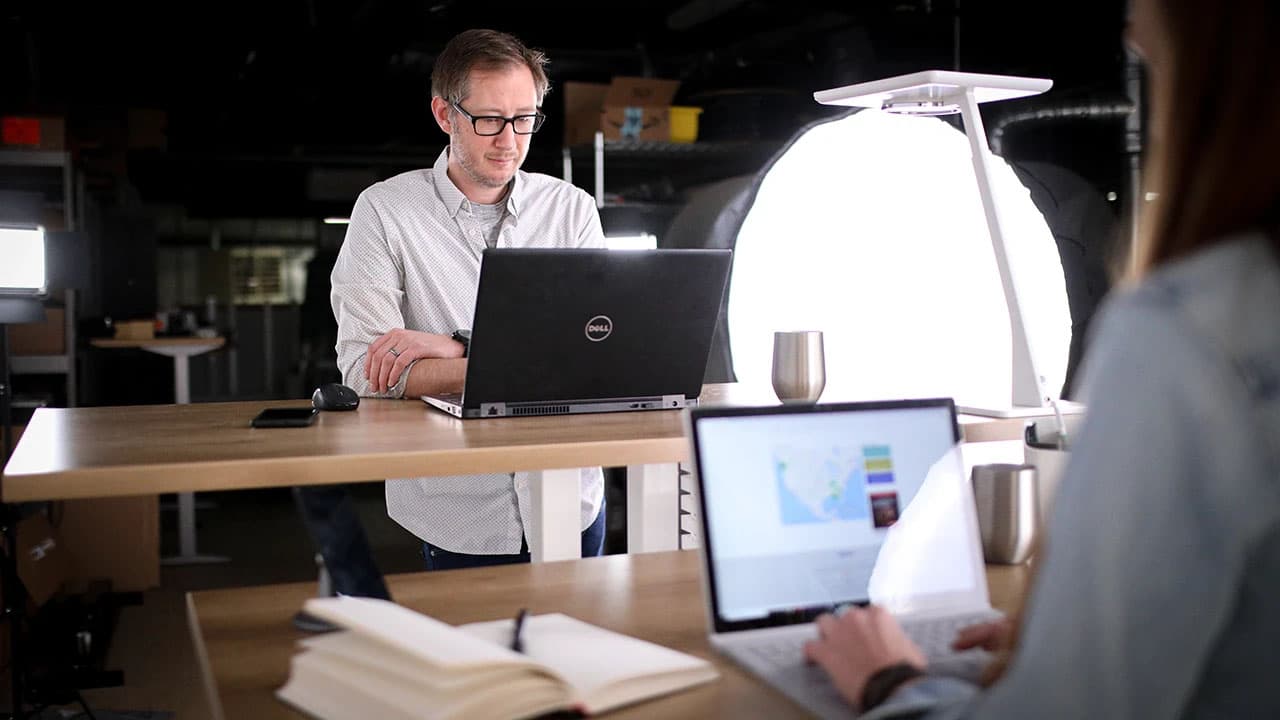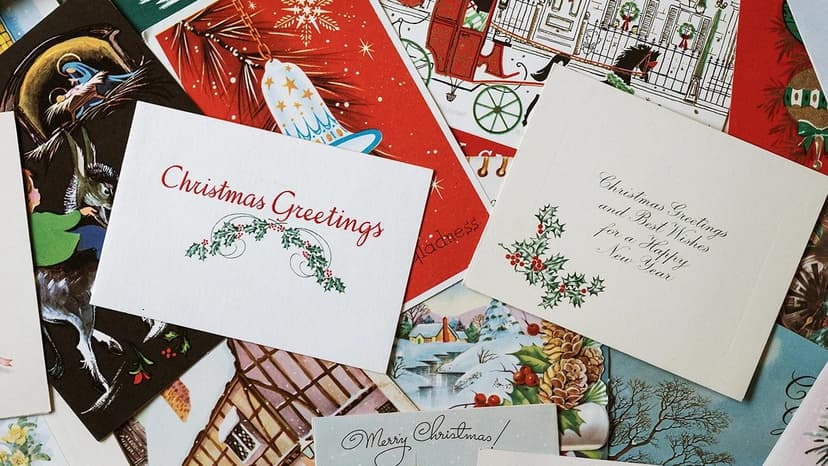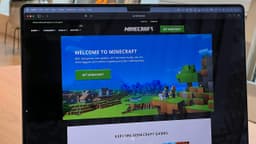How do I correctly implement custom metrics in New Relic for Node.js applications?
Custom metrics in New Relic for Node.js applications give you the power to measure and track specific data points that matter to your business. When you want to monitor particular aspects of your application beyond the default metrics, implementing custom metrics becomes crucial for gaining detailed insights into your application's performance.
Getting Started with Custom Metrics
The first step in implementing custom metrics is to make sure you have the New Relic Node.js agent properly installed in your project. You'll need to add the dependency to your package.json file:
Javascript
After installation, require the module at the very top of your main application file:
Javascript
Types of Custom Metrics
New Relic supports several types of custom metrics for Node.js applications:
- Count metrics - Track the number of occurrences of an event
- Value metrics - Record specific values over time
- Summary metrics - Combine multiple measurements into one metric
Count Metrics Implementation
Count metrics are the simplest to implement. They track how many times something happens in your application. Here's a basic example:
Javascript
Value Metrics Implementation
Value metrics let you record specific numerical values. They're perfect for tracking things like order amounts or response sizes:
Javascript
Best Practices for Custom Metrics
When implementing custom metrics, follow these practical guidelines to get the most value from your measurements:
-
Use clear naming conventions for your metrics. Start custom metric names with 'Custom/' to separate them from New Relic's default metrics.
-
Keep metric names consistent across your application. This makes it easier to query and create meaningful dashboards later.
-
Avoid creating too many unique metric names, as this can impact performance and make data analysis more difficult.
Error Handling and Validation
It's important to implement proper error handling when recording custom metrics. Here's an example of a robust implementation:
Javascript
Viewing Your Custom Metrics
After implementing custom metrics, you can view them in your New Relic dashboard. The metrics typically appear within 5 minutes of being recorded. You can find them under:
- Metrics Explorer
- Custom Dashboards
- NRQL queries
You can create custom queries using NRQL (New Relic Query Language) to analyze your metrics:
Sql
Performance Considerations
When implementing custom metrics, consider these performance factors:
- Batch your metric recordings when possible instead of sending them one at a time
- Use appropriate sampling rates for high-volume metrics
- Monitor the overhead of your custom metric collection
Common Issues and Solutions
If your custom metrics aren't appearing in New Relic:
- Verify that your application name matches the one in your configuration
- Check if the metrics are being recorded with the correct naming convention
- Ensure your New Relic license key is valid
- Look for any errors in your application logs related to metric recording
Testing Custom Metrics
Create test cases to verify your custom metrics implementation:
Javascript
Custom metrics provide valuable insights into your application's behavior and performance. With proper implementation and monitoring, they become a powerful tool for tracking and improving your Node.js application's performance metrics that matter most to your business goals.