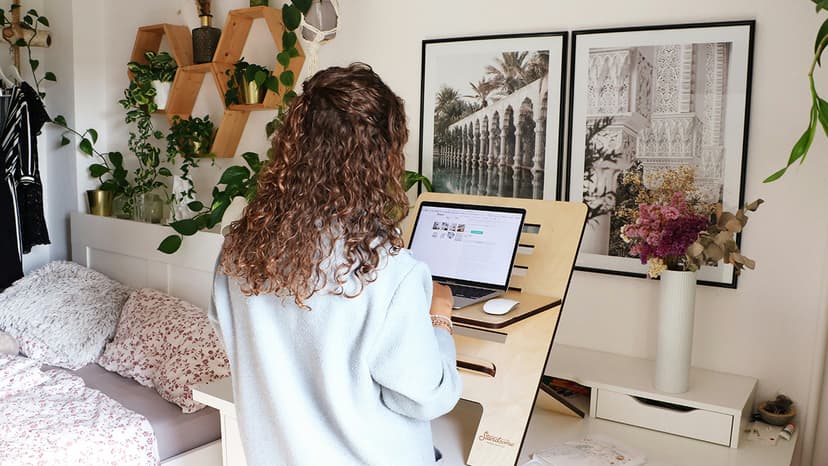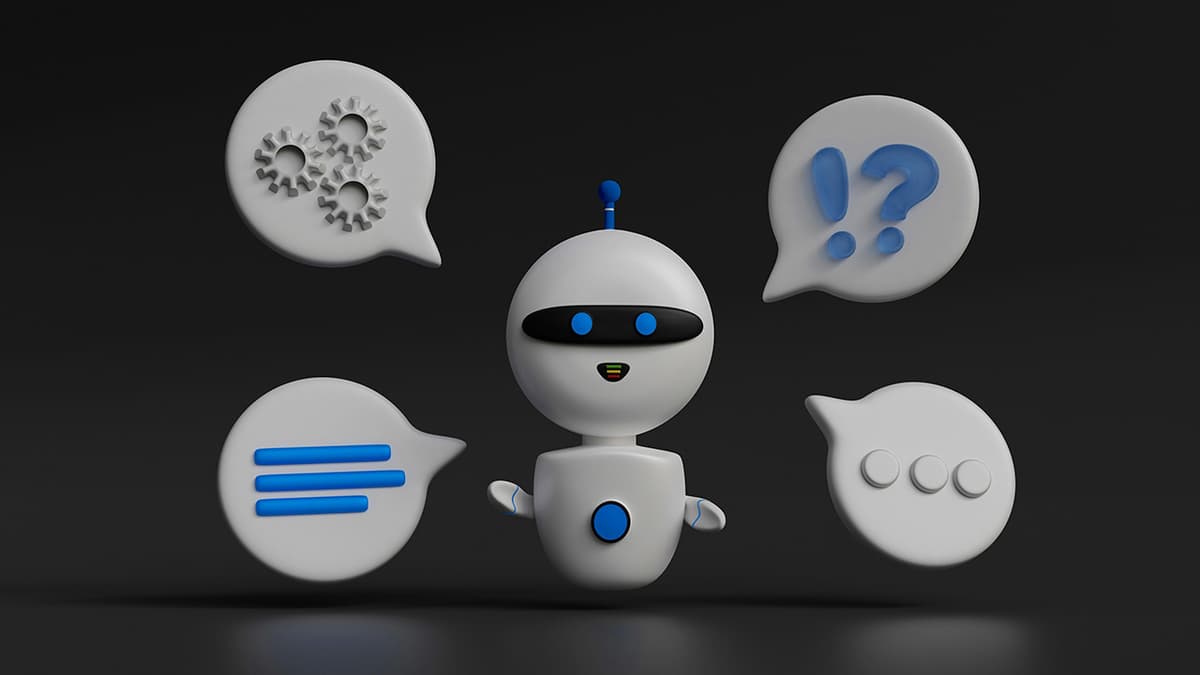Master the Basics of GitHub
GitHub is a platform for developers to collaborate, share code, and manage projects. It provides a space for repositories, where code is developed and maintained. GitHub uses Git, a version control system, to allow multiple users to work on the same project efficiently.
Setting Up Your Account
To start using GitHub, visit GitHub's website and create an account. Choose a username that represents your personal or professional identity, as it will be visible to other users.
After setting up your account, create a profile README. This special repository introduces you to visitors. Include a brief overview of yourself, your interests, and any skills you have.
The A-B-Cs of Repositories
A "repository," or "repo," is a folder for a project. To create a new repository, click the plus icon in the top right corner of GitHub, select "New repository," and name it according to your project's purpose. Including a README file at this stage is also recommended. This file should describe the project, installation instructions, and usage guidelines.
Cloning a repository allows you to create a local copy on your computer to work offline. On the repository's main page, click the "Code" button and copy the provided URL. Open your terminal or command window, type git clone, followed by the URL you copied.
Branching Out
Branches allow you to develop code in a separate line. The main branch is typically master or main. To create a branch, click on the branch selector in a repository and enter a new branch name.
Working in a branch helps you make changes without affecting the stable version of your project. When your changes are ready, you can merge them back into the main branch.
Commit to It
After making changes to your code, it's time to commit. A commit represents a snapshot of your code at that moment. Use clear messages in your commits for easy reference.
To commit your changes, use git add to add files, followed by git commit -m "Your commit message". This process prepares your changes for pushing to the online repository.
Push and Pull
To send your local commits to GitHub, use the git push command. This updates the online repository with your changes. If there are changes on GitHub that you don't have locally, use git pull to update your local copy.
Pull Requests and Merges
Once you finish your work in a branch and believe it's ready to be merged, create a pull request. This notifies others that you have changes for review.
Pull requests start discussions about your changes. Other contributors can review your code, suggest modifications, or approve it for merging. Once everyone agrees, the branch can be merged into the main branch.
Issues and Bug Tracking
GitHub also serves as a bug tracking tool. Open an issue when you find a bug or want to suggest a feature. This creates a line of communication with project maintainers.
When reporting an issue, be thorough. Explain what you expected, what actually occurred, and how to reproduce the problem. A detailed issue report is crucial for resolving issues or implementing new features.
Up Your GitHub Game
GitHub is not just a tool; it’s a community. Explore repositories, star interesting projects, and contribute to open-source initiatives. Engage in discussions, provide feedback, and collaborate on code.
Using GitHub effectively involves practice. Create numerous repositories, experiment with branches, and push your changes. With time, you'll navigate the complexities of collaborative coding with ease.
GitHub is a space for continuous learning. Stay curious and engaged as you contribute to the developer community.