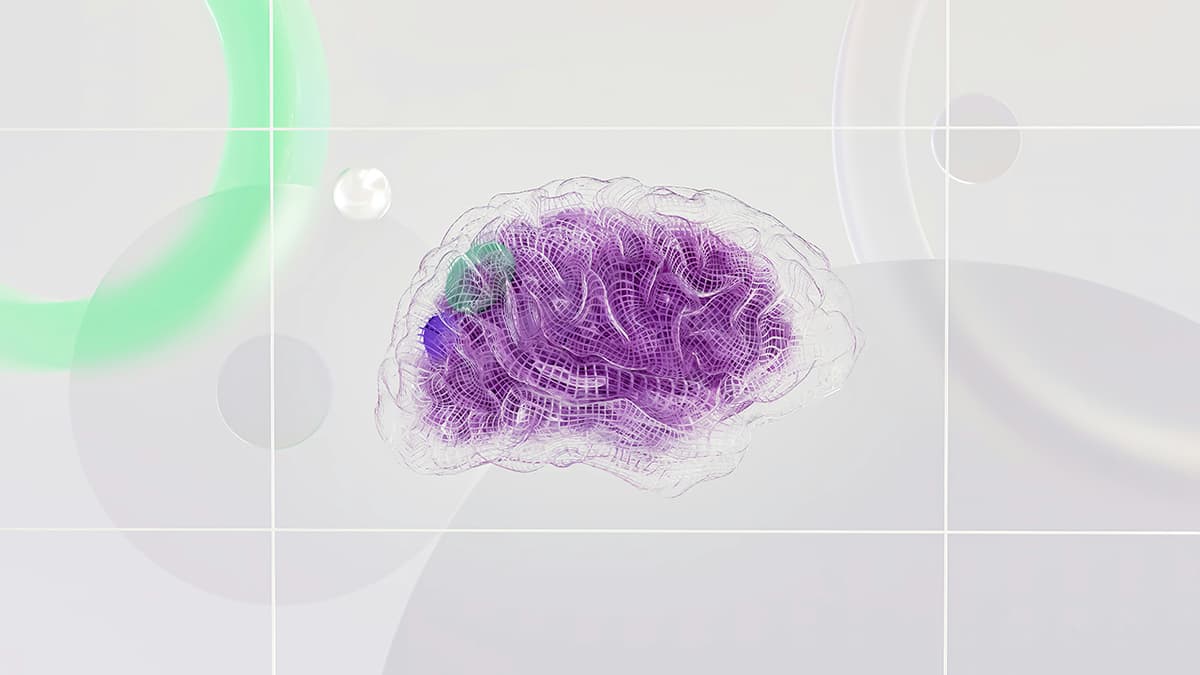Fetching Objects with S3 GetObject in Node.js
Are you looking to retrieve files from Amazon S3 using Node.js? Working with S3 is a common task for developers, especially when it comes to storing and accessing files in the cloud. This article will guide you through the process of using the AWS SDK for Node.js to fetch objects from S3.
Setting Up Your Environment
Before diving into the code, you need to set up your development environment. Make sure you have Node.js and npm (Node Package Manager) installed on your machine. If you're new to Node.js, you can download it from the official Node.js website.
Once Node.js is installed, you need to install the AWS SDK. Open your terminal and run the following command:
Html
This command will add the AWS SDK to your project, giving you access to all the tools you need to interact with AWS services.
Configuring AWS SDK
To access S3, you need to configure your AWS credentials. AWS uses a combination of an Access Key ID and a Secret Access Key for authentication. You can set these up in several ways, but the easiest is by using the AWS CLI. If you haven't installed it yet, download and install the AWS Command Line Interface.
After installation, configure your credentials by running:
Html
You will be prompted to enter your AWS Access Key ID, Secret Access Key, default region, and output format. This configuration will create a .aws folder in your home directory, which contains the credentials and config files.
Writing the Code to Fetch Objects
Now that everything is set up, it’s time to write some code to fetch objects from your S3 bucket. Create a new JavaScript file, say getObject.js.
Here’s a simple example of how to use the AWS SDK to retrieve an object from S3:
Javascript
In this script, we first import the aws-sdk and configure our region. Then, we create an S3 instance. The bucketName and objectKey should reflect the S3 bucket and path to the object you want to retrieve. The params object contains the necessary information to fetch the file.
The getObject method is then called with the defined parameters. If the operation is successful, the data returned is stored in data.Body, which is a Buffer. To make it readable, we convert it to a string.
Handling Errors
When working with external services, error handling is crucial. In the example above, we check if there is an error during the fetch operation. If there is an issue, we log the error message. It’s a good practice to handle different error scenarios tailored to your needs.
Testing Your Code
Run your script by executing the following command in your terminal:
Html
Make sure to replace your-bucket-name and path/to/your/object.txt with your actual bucket and object path. On successful execution, you should see the content of your object printed in the console.
Fetching objects from Amazon S3 using Node.js is straightforward with the AWS SDK. Just set up your environment, configure the AWS SDK with your credentials, and write a few lines of code to retrieve your files. With this knowledge, you can start building applications that utilize S3 for storage efficiently. Keep exploring the possibilities S3 offers for your projects.