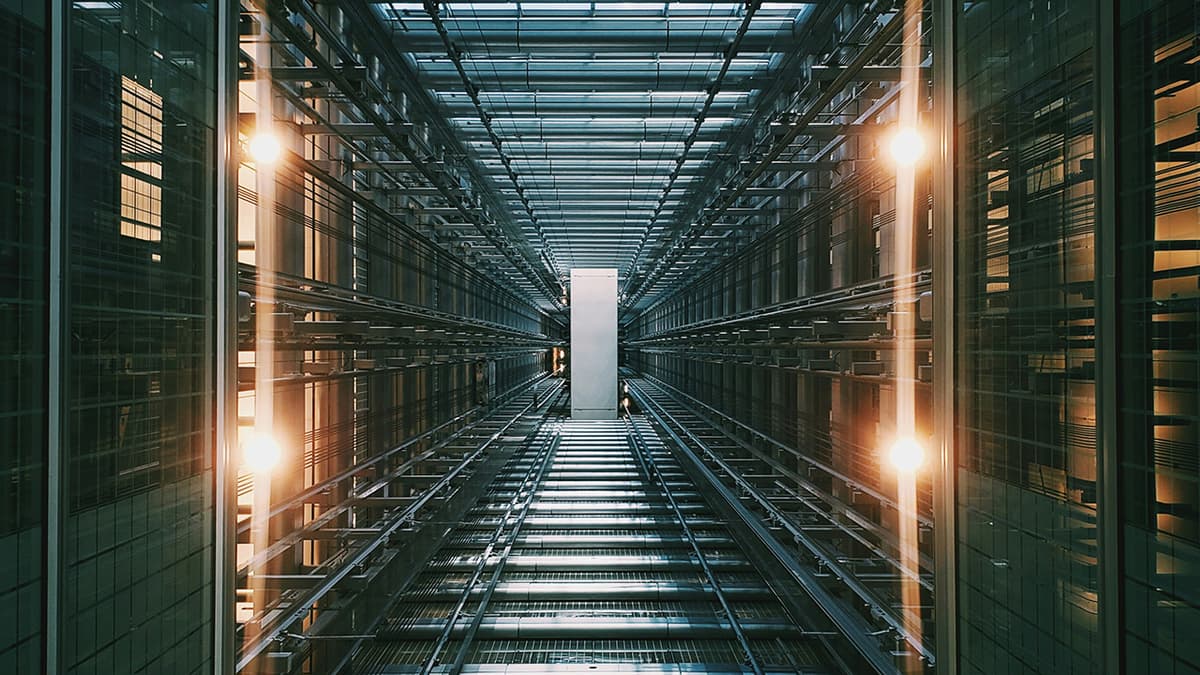Exploring React Table
When it comes to handling and displaying data within a React application, React Table is a powerful solution that should be in every developer's toolkit. This versatile library not only offers the basic capability to render tables but also provides an extensible API for creating highly customizable and dynamic data tables. In this article, we'll explore the ins and outs of React Table, showcasing its abilities and offering practical examples to help you get started quickly.
What is React Table?
React Table is a lightweight, fast, and extendable data grid built specifically for React. It allows developers to create complex tables with ease and provides various features such as pagination, sorting, filtering, and more. One of the standout aspects of React Table is its flexibility. Whether you're dealing with simple data or complex datasets that require advanced manipulation, React Table can handle it gracefully.
Getting Started with React Table
To begin using React Table, you'll first need to install it into your project. If you haven't already created a React project, you can do so using Create React App:
Bash
After setting up your React project, you can add React Table via npm or yarn:
Bash
or
Bash
Creating Your First Table
Let's start by creating a simple table using React Table. Assume you have a dataset of users that you want to display. We'll create a component to render this data in a tabular format.
First, let's define our dataset:
Javascript
Next, set up the columns for the table. Each column definition contains information about the column header and accessor, which tells React Table which property in the data to display:
Javascript
Now, we can create a table component:
Javascript
This component uses the useTable hook from React Table to generate the necessary props and functions to create the table structure. The getTableProps and getTableBodyProps functions provide the required properties for the table and body elements. The headerGroups array contains definitions for rendering the table headers, while the rows array holds the row data.
Adding Functionality: Sorting
For a table to be truly functional, sorting is a crucial feature. React Table makes it easy to add sortable columns. Let's modify our table setup to include sorting capabilities:
First, update the column definitions to include a sortType property:
Javascript
Now, update the table component to handle sorting:
Javascript
By including the useSortBy hook from React Table, we add sorting functionality to our table. The getSortByToggleProps function is used to attach the sorting behavior to the column headers, and we display an arrow to indicate the sort direction.
Advanced Features
React Table supports many advanced features such as filtering, pagination, and custom cell rendering. Here are brief examples of each:
Filtering
Javascript
Pagination
Javascript
Custom Cell Rendering
Javascript
React Table is an impressive and robust library for building powerful tables in React applications. Its lightweight yet flexible design allows for easy customization and supports a variety of advanced features. With this guide, you should have a solid foundation for getting started with React Table and taking advantage of its versatile capabilities. For more information and detailed documentation, visit the React Table documentation site. Happy coding!