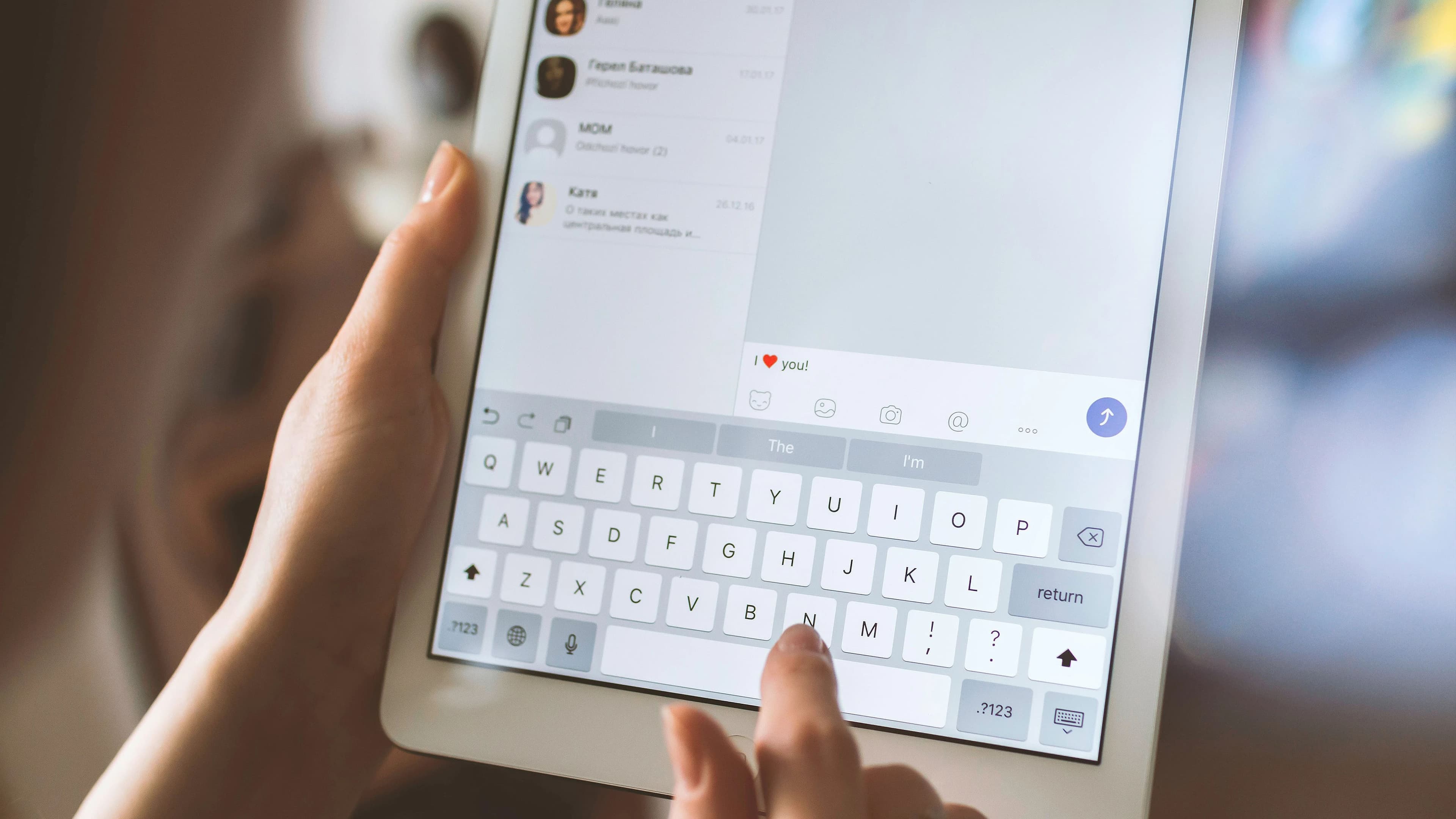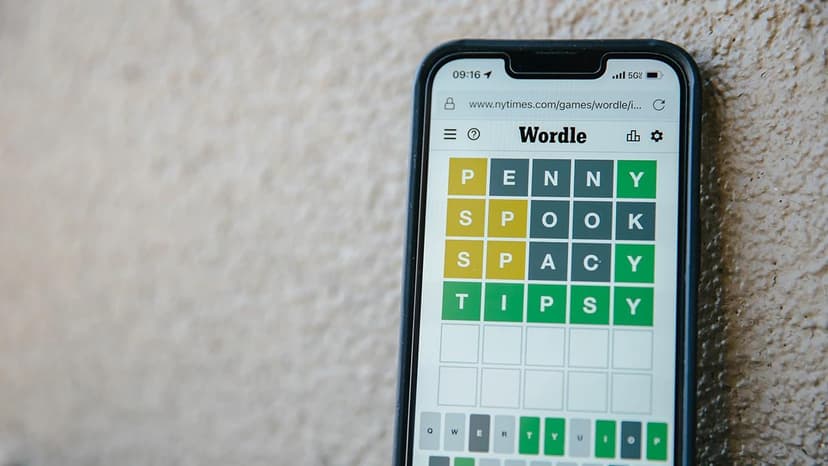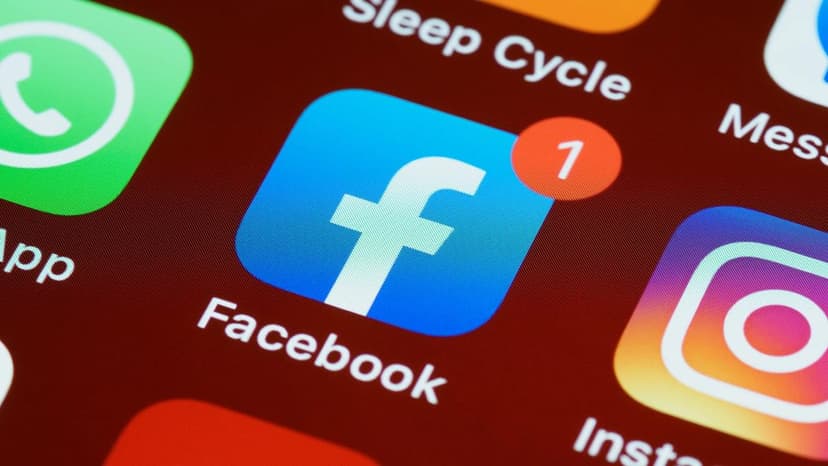Debian NPM: A Powerful Package Manager for JavaScript
Node Package Manager, commonly known as NPM, serves as an essential tool for managing JavaScript packages, especially when utilized within the Debian operating system. This article explores what Debian NPM is, how to install it, and how it enhances the JavaScript development process.
What is NPM?
NPM is the default package manager for Node.js, which is a runtime environment that enables JavaScript to be run on the server side. It provides developers with a robust repository of open-source packages, making it easier to share code and manage project dependencies. NPM allows developers to install, update, and manage libraries and tools efficiently, streamlining the development workflow.
Installing NPM on Debian
Installing NPM on a Debian system is straightforward. First, ensure that Node.js is installed, as NPM comes bundled with it. The following steps can be followed to get NPM up and running on your Debian system:
-
Update Your Package List
Before installing any new software, it’s good practice to update the existing package index. Open your terminal and execute: ``` sudo apt updateHtml -
Install Node.js
You can install Node.js using the package manager. This will also install NPM as a dependency.Html -
Install NPM
Once Node.js is installed, install NPM with the following command:Html -
Verify the Installation
To confirm that both Node.js and NPM have been installed successfully, check their versions using:Html
After completing these steps, you will have both Node.js and NPM available on your Debian system.
Using NPM
NPM is versatile and serves various purposes. From installing new packages to managing project dependencies, its features significantly enhance productivity.
Installing Packages
One of the most common tasks with NPM is installing packages. To install a package, you use the command: ``` npm install <package_name>
Html
This file keeps track of the packages your project depends on, along with their specific versions. It simplifies collaboration since other developers can easily install the necessary packages by running:
Html
Updating Packages
Keeping packages up to date is crucial for maintaining security and performance. NPM provides commands to check for outdated packages and update them seamlessly. Simply run:
Html
This command provides a list of packages that have newer versions available. Updating a package is as simple as running:
Html