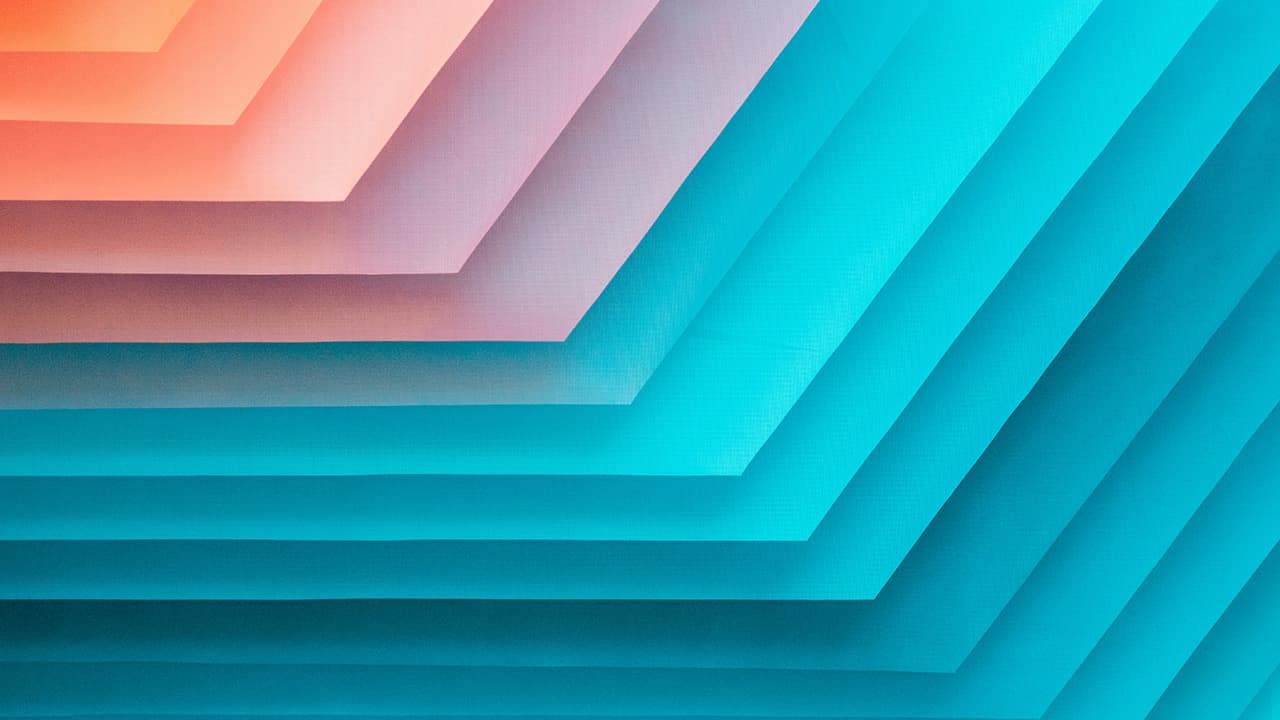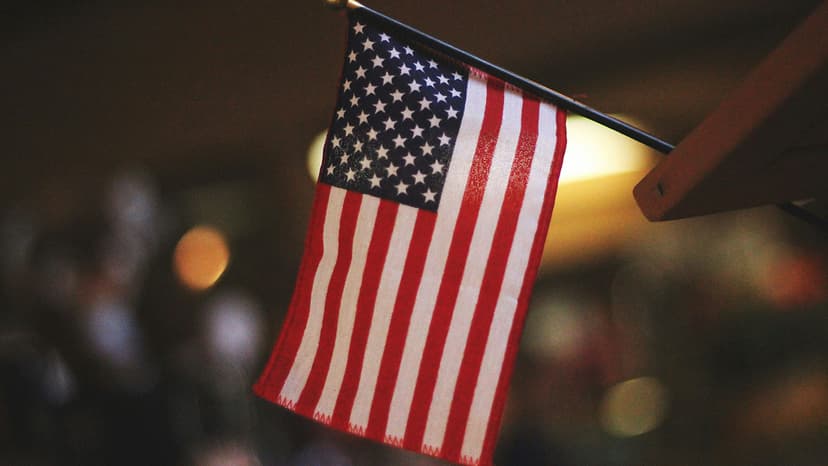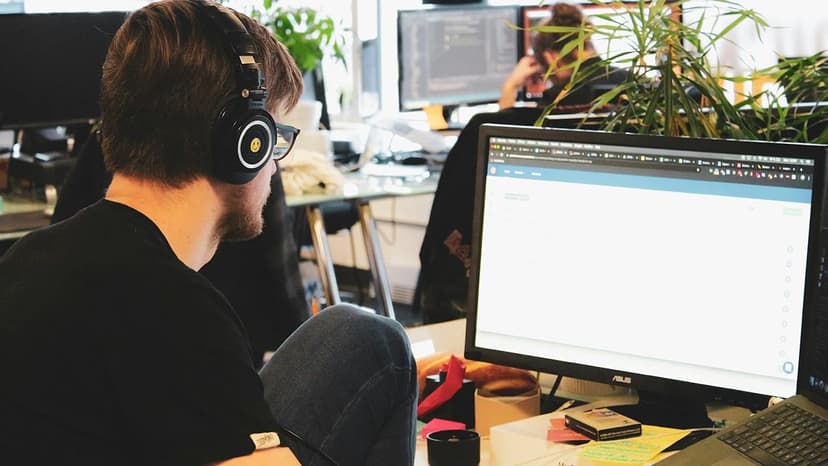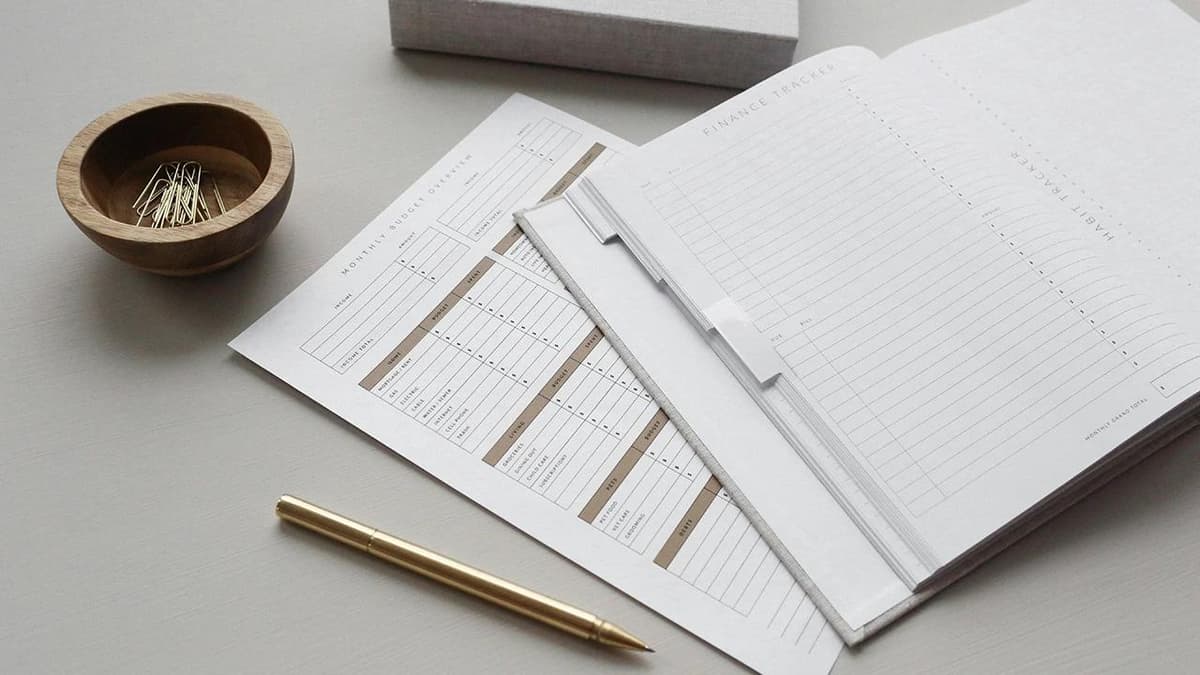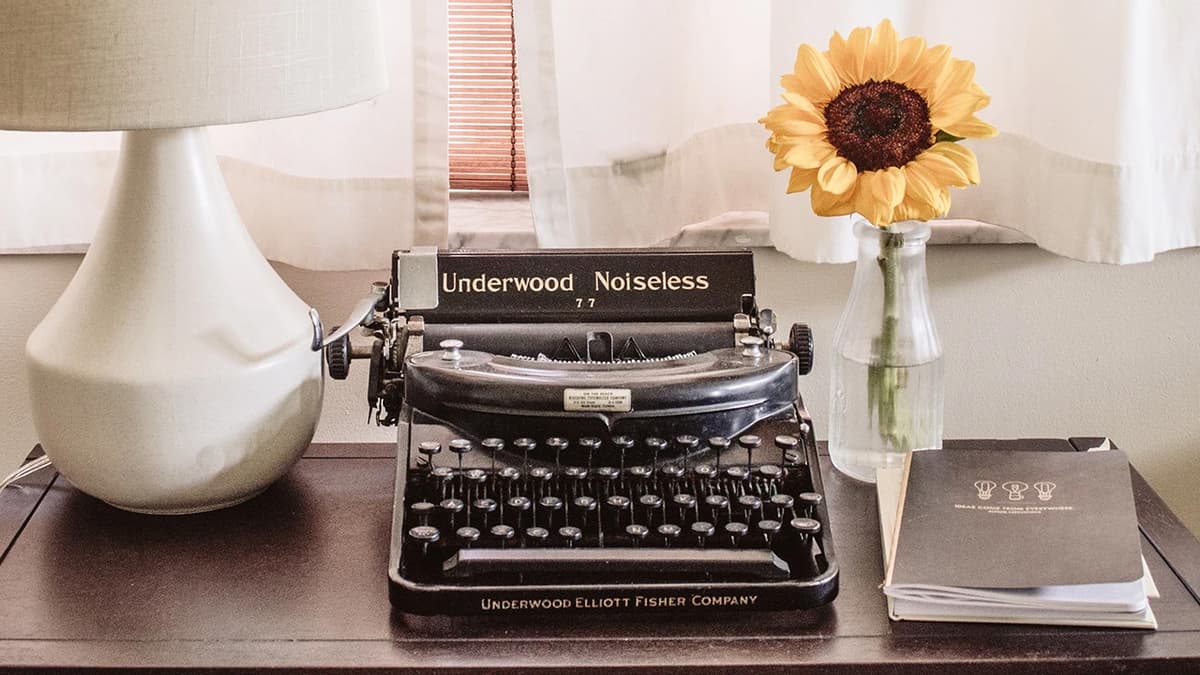Troubleshooting a Non-Starting Laptop: Easy Solutions for Common Problems
A laptop that won't start can be frustrating. Fortunately, many issues can be addressed with simple troubleshooting steps.
Preliminary Checks
Before exploring more complex solutions, ensure the basics are covered:
- Check the Power Source: Make sure the laptop is plugged into a working electrical outlet. If using a power strip, ensure it's switched on.
- Examine the Power Cord: Look for signs of damage on the power cord and adapter. A frayed cord can prevent charging.
- Battery Check: If the laptop has a removable battery, take it out and reinsert it. For non-removable batteries, check for a reset button in the user manual.
Soft Solutions
Sometimes, a simple reset can resolve the issue:
- Perform a Hard Reset: Disconnect the power cord, remove the battery (if possible), and press the power button for 15-20 seconds to discharge any remaining power. Reconnect everything and try to turn on the laptop.
- Use Safe Mode: If the laptop powers on but won't boot the operating system, try starting it in Safe Mode by pressing a function key (usually F8, F10, or F12) during startup.
Hardware Check
Hardware problems can prevent a laptop from starting:
- Check the RAM: Improperly seated or faulty RAM can cause startup failures. Turn off the laptop, remove the power cord, and check the RAM sticks. Reinsert them firmly or try booting with one stick at a time to isolate any issues.
- Inspect the Hard Drive: A failing hard drive may also be the cause. Access the BIOS/UEFI settings during startup to check if the hard drive is detected. If it isn’t, reseating or replacing the drive may be necessary.
Software Considerations
Software issues can disrupt the boot process:
- Boot from a Recovery Drive: If you suspect software issues, boot from recovery or installation media. This lets you access repair tools or perform a system restore.
- Update BIOS/UEFI: Outdated BIOS/UEFI firmware may lead to startup problems. Check the manufacturer's website for updates, but proceed carefully as updating firmware carries risks.
When to Seek Professional Help
If the previous steps do not work, it may be time to contact the experts:
- Manufacturer Support: Reach out to the laptop manufacturer for troubleshooting assistance or to arrange a repair if under warranty.
- Professional Repair Services: Find a reputable computer repair service for diagnostics and repair quoting.
Don't panic. Many startup issues can be resolved with these steps, and assistance is available for more persistent problems. Regular maintenance and backups can help prevent many of these issues from occurring.