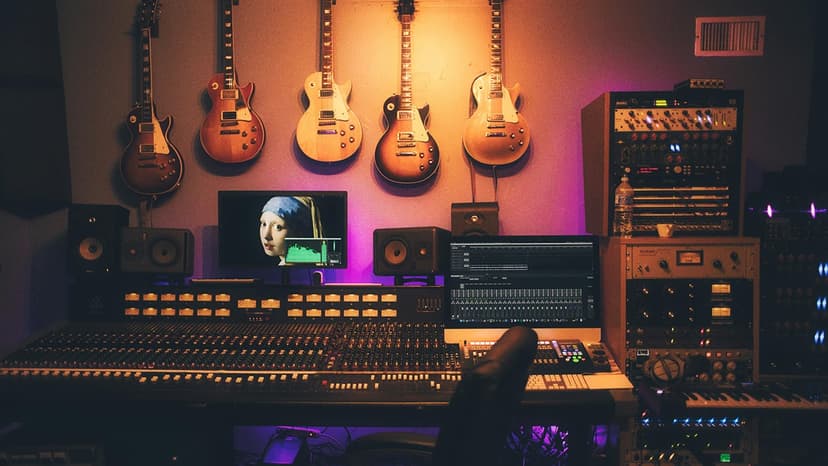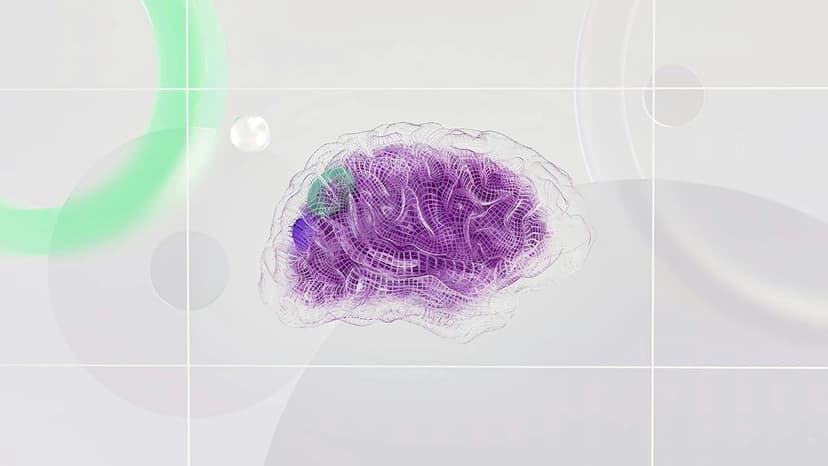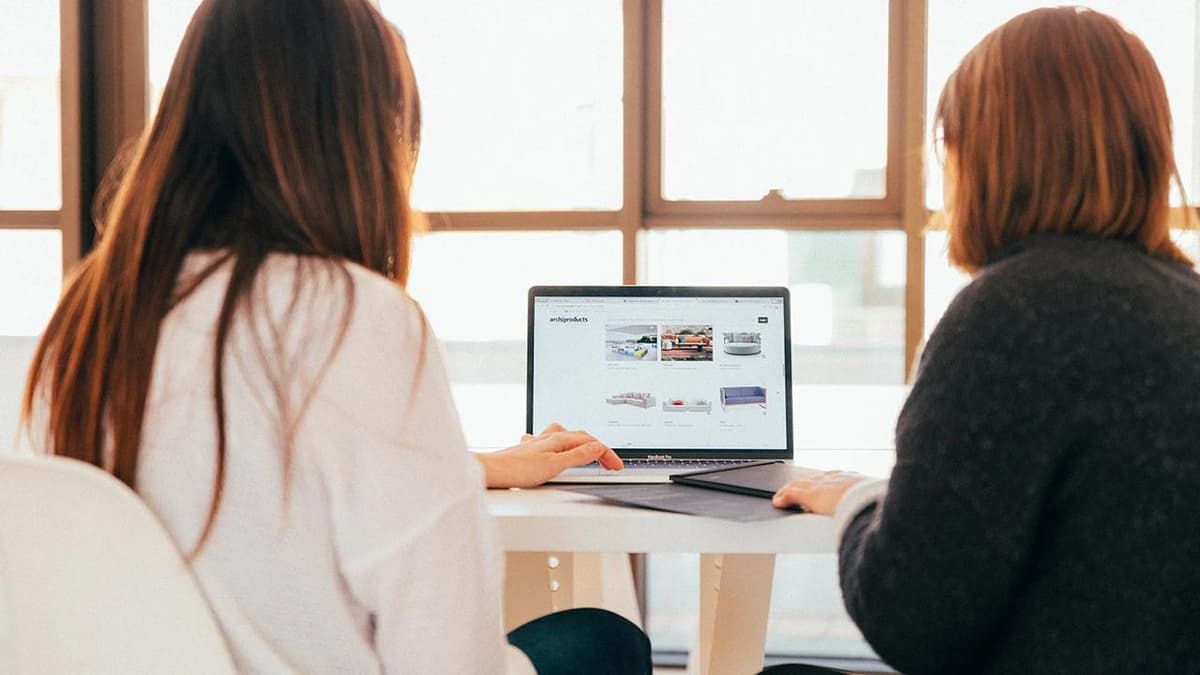Creating a Discord Bot with Node.js
Discord has become a popular platform for communities, gamers, and other groups to communicate and collaborate. One of the main attractions of Discord is the ability to create custom bots that can automate tasks, entertain users, and enhance the overall experience. This article will guide you through the steps of creating your own Discord bot using Node.js, a server-side JavaScript environment that is perfect for this type of application.
Setting Up Your Environment
Before diving into coding, set up your development environment. Start by installing Node.js from the official site. After installation, verify it by running node -v in your terminal. This command will return the current version of Node.js installed on your system. Alongside Node.js, you should also have a code editor like Visual Studio Code or any IDE of your choice.
Next, create a new folder for your Discord bot project. Inside that folder, initialize a new Node.js project by running npm init -y. This command generates a package.json file, which keeps track of your project’s dependencies and scripts.
Installing Required Packages
To interact with the Discord API, you will need a library called discord.js. Install it using npm by running the following command in your terminal:
Bash
This library provides an easy-to-use interface to work with Discord’s features, such as sending messages, handling events, and managing servers.
Creating Your Bot Application
To get started, you'll need to create a bot application on Discord. Follow these steps:
- Go to the Discord Developer Portal.
- Click on the "New Application" button.
- Name your application and hit "Create."
- In the application settings, navigate to the "Bot" section and click on "Add Bot."
- Copy the bot token; this is essential for authentication later.
Coding Your First Bot
Create a new file in your project folder named bot.js. Open it in your code editor and write the following code:
Javascript
In this code, you import the necessary classes from the discord.js library and create a new client instance. The bot will log a message in the console when it is online. Additionally, it listens for messages in channels, and if someone types !ping, the bot responds with Pong!. Replace 'YOUR_BOT_TOKEN' with the actual token you copied earlier.
Running Your Bot
To see your bot in action, run the following command in your terminal:
Bash
If everything is set up correctly, your console should print "Bot is online!". Add your bot to a Discord server using the OAuth2 URL generated in the Developer Portal, and you can start chatting with it.
Expanding Your Bot
Once you've created a basic bot, consider adding more commands and features. Explore the discord.js documentation for more advanced functionalities. You can implement features like role management, interactive commands, or even music playback.