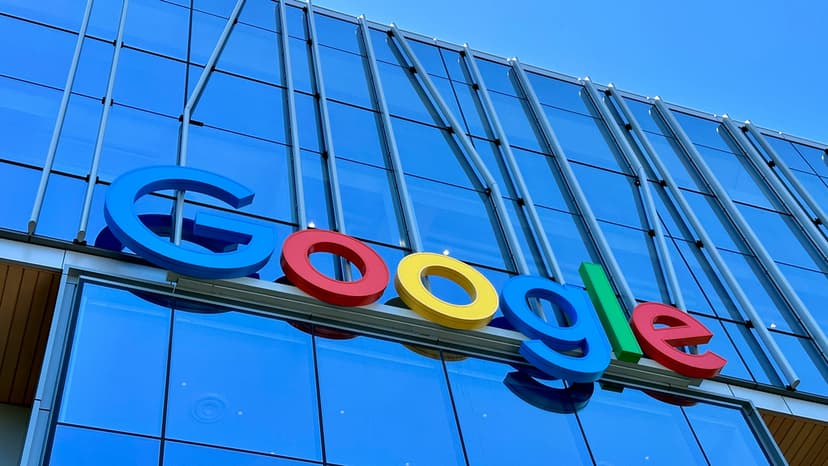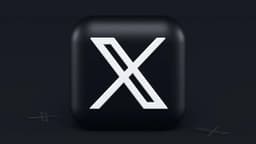Mastering the Art of Excel Conditional Formatting
Welcome to the world of Excel, where data can be transformed with visual cues. Excel allows you to bring clarity and order to your information through conditional formatting. Whether you're new to spreadsheets or experienced, this feature has much to offer.
What is Conditional Formatting?
Conditional Formatting in Excel transforms standard data into visually insightful patterns. It acts like traffic lights for your numbers—green indicating proceed, red signaling caution.
Getting Started with Conditional Formatting
Begin by opening your Excel spreadsheet and selecting the cells you want to format. Navigate to the 'Home' tab, where you'll find the 'Conditional Formatting' button. Click it to discover various options, from highlighting cell rules to data bars, color scales, and icon sets.
Highlight Cell Rules
Highlight Cell Rules allow you to emphasize cells based on specific criteria. You can highlight cells equal to, not equal to, greater than, or less than a set value. This tool is useful for monitoring performance metrics and financial thresholds.
Data Bars
Data Bars provide a visual representation within cells, using gradients to depict the size of numbers. Long bars indicate large values, while short bars represent smaller ones. This feature simplifies size comparison at a glance.
Color Scales
Color Scales apply a gradient of two or three colors to your data. Higher numbers may show in red, while lower numbers appear in blue. This creates a heat map effect, making trends and outliers easy to identify.
Icon Sets
Icon Sets use symbols to indicate values at a glance. You can assign icons—like arrows or flags—based on data performance. A green arrow can denote an increase, while a red arrow indicates a decrease. This visual shorthand enhances comprehension.
Custom Conditional Formatting
For a more tailored approach, Excel allows custom conditional formatting. You can create your own rules using formulas. Ensure your formulas are accurate for desired results.
Experiment and Explore
Excel encourages exploration. Try combining various tools to create customized visuals for your data. Whether tracking deadlines or monitoring inventory, you can craft a fitting display.
Best Practices
- Keep It Simple: Avoid using too many colors to prevent confusion.
- Be Consistent: If red signals 'danger' in one area, don’t use it for 'excellent' in another.
- Highlight What Matters: Focus on key data points, ensuring clarity.
Importance of Conditional Formatting
Excel's Conditional Formatting brings your data to life. It highlights important insights and trends, aiding decision-making in various businesses. A well-formatted spreadsheet not only enhances functionality but also improves communication.
Use Excel's conditional formatting to create meaningful and informative visuals. Your data transformation journey starts now.