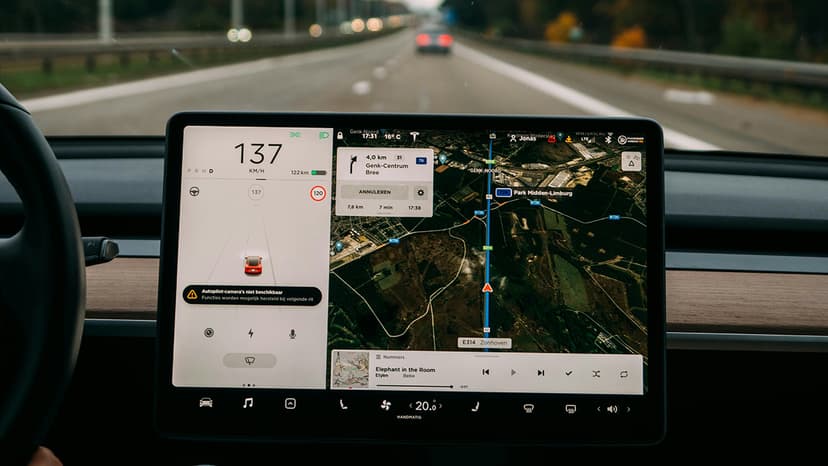Navigating Meta AI on Facebook: Disabling and Removal Tips
In an era where artificial intelligence (AI) is seamlessly integrating into our daily lives, it's no surprise that major platforms like Facebook, which is owned and operated by Meta Platforms Inc., have been pioneering the use of AI to enhance user experience. Meta AI, as it's commonly referred to, helps curate personal feeds, manage content recommendations, and even control spam and abuse on the platform. But what happens when you feel the need to take a break from all this automated assistance? Can you turn off Meta AI on Facebook, and if so, how do you go about it?
Understanding Meta AI on Facebook
Before diving into how to remove or disable Meta AI, it's crucial to understand what this technology does on Facebook. Meta AI isn't just a single entity but a collection of algorithms designed to personalize and enhance the user experience. It dictates what ads you see, the posts that appear in your news feed, friend suggestions, as well as various other interactive features on the platform.
Can You Completely Turn Off Meta AI?
The straightforward answer is no. There is no simple "off switch" for Meta AI on Facebook, primarily because these algorithms are deeply integrated into how the platform functions. They are essential for its operation, from sorting your feed to protecting you from questionable content. Yet, don't feel disheartened! While you can't turn off Meta AI completely, you can certainly take steps to minimize its influence over what you see and interact with on Facebook.
Customizing Your Facebook Experience
Even though an outright disablement of Meta AI isn’t possible, you have considerable control over personal settings that influence how AI interacts with your account. Here's how you can tailor these to better suit your preferences:
1. Tweak Your News Feed Preferences
To start, alter what you see on your news feed by clicking on the 'News Feed' icon at the top of your Facebook page and selecting ‘Preferences’. You can prioritize who to see first, unfollow others to hide their posts, and reconnect with people you've unfollowed in the past.
2. Adjust Ad Preferences
Meta's AI also curates the advertisements you see. Go to ‘Settings & Privacy’, then ‘Settings’, and look for ‘Ads’ in the left column to find ‘Ad Preferences’. Here, you can see and adjust your interests, decide who can see your ad interactions, and even manage data settings about your activity off-Facebook that affects the ads shown to you.
3. Control Facial Recognition Settings
If you're concerned about AI using facial recognition technology on your images, you can turn this feature off. Navigate to ‘Settings’, then select 'Face Recognition' under the 'Privacy' settings to make the changes.
4. Limit Data Collection Practices
To reduce the amount of data you’re sharing with Meta’s AI, be mindful of granting permissions and access to third-party apps and websites connected via Facebook. Under ‘Settings & Privacy’, go to ‘Settings’ and then ‘Apps and Websites’ to review these connections.
Deleting or Disabling Custom AI Features
Specific AI-driven features such as chatbots or automated messaging on pages can be disabled if you manage a page. Here’s how you can disable these features:
- Go to your Page and select ‘Settings’.
- Look for ‘Messaging’ in the left menu.
- Here, you can toggle off any AI features, like greeting messages or automated responses.
While you cannot completely shut off Meta AI on Facebook, you have the liberty to modify how it impacts your interaction with the platform. Managing your preferences and settings allows you more control over what data AI can access and how it enhances or affects your user experience. These adjustments help make Facebook more personal and less driven by algorithms.
Facebook, and widely Meta, are continuously evolving, as are their AI capabilities. In staying informed and proactive with your settings, you enable a balance between benefiting from AI-driven features and maintaining a comfortable level of personal privacy.